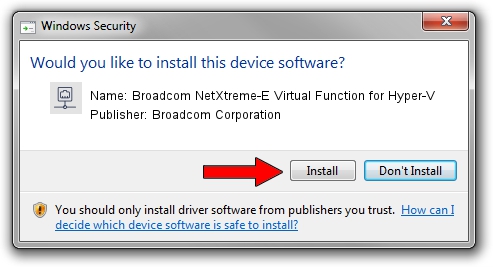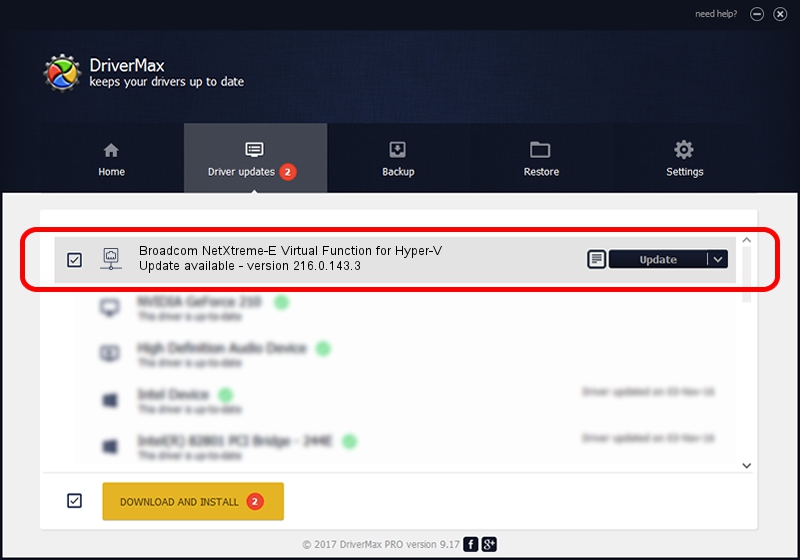Advertising seems to be blocked by your browser.
The ads help us provide this software and web site to you for free.
Please support our project by allowing our site to show ads.
Home /
Manufacturers /
Broadcom Corporation /
Broadcom NetXtreme-E Virtual Function for Hyper-V /
pci/ven_14e4&dev_1809 /
216.0.143.3 May 05, 2020
Broadcom Corporation Broadcom NetXtreme-E Virtual Function for Hyper-V driver download and installation
Broadcom NetXtreme-E Virtual Function for Hyper-V is a Network Adapters hardware device. The developer of this driver was Broadcom Corporation. The hardware id of this driver is pci/ven_14e4&dev_1809.
1. Install Broadcom Corporation Broadcom NetXtreme-E Virtual Function for Hyper-V driver manually
- Download the driver setup file for Broadcom Corporation Broadcom NetXtreme-E Virtual Function for Hyper-V driver from the location below. This download link is for the driver version 216.0.143.3 dated 2020-05-05.
- Run the driver installation file from a Windows account with the highest privileges (rights). If your UAC (User Access Control) is running then you will have to accept of the driver and run the setup with administrative rights.
- Go through the driver setup wizard, which should be quite easy to follow. The driver setup wizard will scan your PC for compatible devices and will install the driver.
- Shutdown and restart your PC and enjoy the new driver, as you can see it was quite smple.
Download size of the driver: 313213 bytes (305.87 KB)
Driver rating 4.6 stars out of 4836 votes.
This driver is fully compatible with the following versions of Windows:
- This driver works on Windows 2000 64 bits
- This driver works on Windows Server 2003 64 bits
- This driver works on Windows XP 64 bits
- This driver works on Windows Vista 64 bits
- This driver works on Windows 7 64 bits
- This driver works on Windows 8 64 bits
- This driver works on Windows 8.1 64 bits
- This driver works on Windows 10 64 bits
- This driver works on Windows 11 64 bits
2. How to use DriverMax to install Broadcom Corporation Broadcom NetXtreme-E Virtual Function for Hyper-V driver
The most important advantage of using DriverMax is that it will setup the driver for you in the easiest possible way and it will keep each driver up to date. How can you install a driver with DriverMax? Let's see!
- Open DriverMax and push on the yellow button named ~SCAN FOR DRIVER UPDATES NOW~. Wait for DriverMax to analyze each driver on your PC.
- Take a look at the list of available driver updates. Scroll the list down until you find the Broadcom Corporation Broadcom NetXtreme-E Virtual Function for Hyper-V driver. Click on Update.
- That's it, you installed your first driver!

Aug 6 2024 3:03PM / Written by Daniel Statescu for DriverMax
follow @DanielStatescu