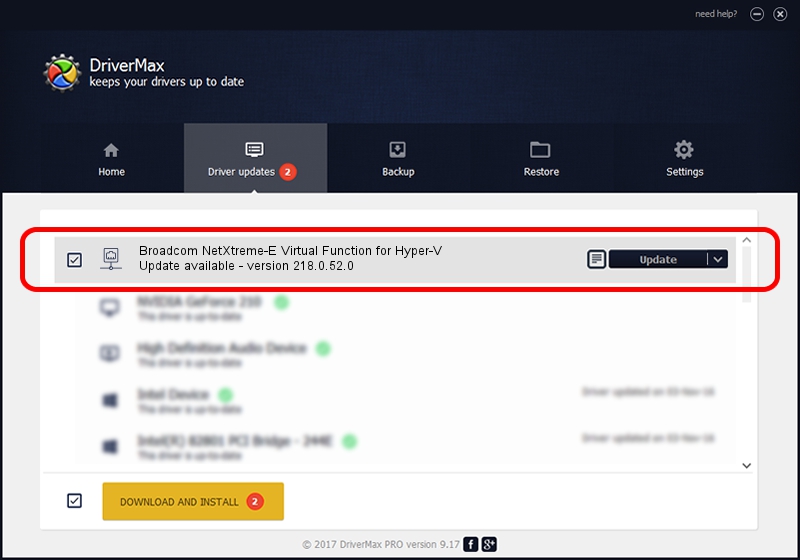Advertising seems to be blocked by your browser.
The ads help us provide this software and web site to you for free.
Please support our project by allowing our site to show ads.
Home /
Manufacturers /
Broadcom Corporation /
Broadcom NetXtreme-E Virtual Function for Hyper-V /
pci/ven_14e4&dev_1808 /
218.0.52.0 May 11, 2021
Broadcom Corporation Broadcom NetXtreme-E Virtual Function for Hyper-V - two ways of downloading and installing the driver
Broadcom NetXtreme-E Virtual Function for Hyper-V is a Network Adapters hardware device. This driver was developed by Broadcom Corporation. The hardware id of this driver is pci/ven_14e4&dev_1808; this string has to match your hardware.
1. How to manually install Broadcom Corporation Broadcom NetXtreme-E Virtual Function for Hyper-V driver
- Download the driver setup file for Broadcom Corporation Broadcom NetXtreme-E Virtual Function for Hyper-V driver from the link below. This download link is for the driver version 218.0.52.0 dated 2021-05-11.
- Run the driver installation file from a Windows account with administrative rights. If your UAC (User Access Control) is running then you will have to accept of the driver and run the setup with administrative rights.
- Go through the driver setup wizard, which should be pretty easy to follow. The driver setup wizard will analyze your PC for compatible devices and will install the driver.
- Restart your computer and enjoy the new driver, it is as simple as that.
The file size of this driver is 358328 bytes (349.93 KB)
This driver was rated with an average of 5 stars by 90434 users.
This driver will work for the following versions of Windows:
- This driver works on Windows 2000 64 bits
- This driver works on Windows Server 2003 64 bits
- This driver works on Windows XP 64 bits
- This driver works on Windows Vista 64 bits
- This driver works on Windows 7 64 bits
- This driver works on Windows 8 64 bits
- This driver works on Windows 8.1 64 bits
- This driver works on Windows 10 64 bits
- This driver works on Windows 11 64 bits
2. Installing the Broadcom Corporation Broadcom NetXtreme-E Virtual Function for Hyper-V driver using DriverMax: the easy way
The most important advantage of using DriverMax is that it will setup the driver for you in the easiest possible way and it will keep each driver up to date, not just this one. How can you install a driver using DriverMax? Let's follow a few steps!
- Start DriverMax and click on the yellow button that says ~SCAN FOR DRIVER UPDATES NOW~. Wait for DriverMax to analyze each driver on your PC.
- Take a look at the list of driver updates. Search the list until you find the Broadcom Corporation Broadcom NetXtreme-E Virtual Function for Hyper-V driver. Click on Update.
- That's it, you installed your first driver!

Aug 15 2024 1:36AM / Written by Andreea Kartman for DriverMax
follow @DeeaKartman