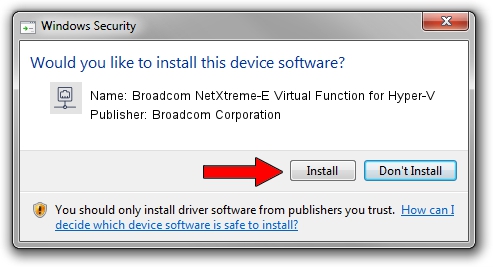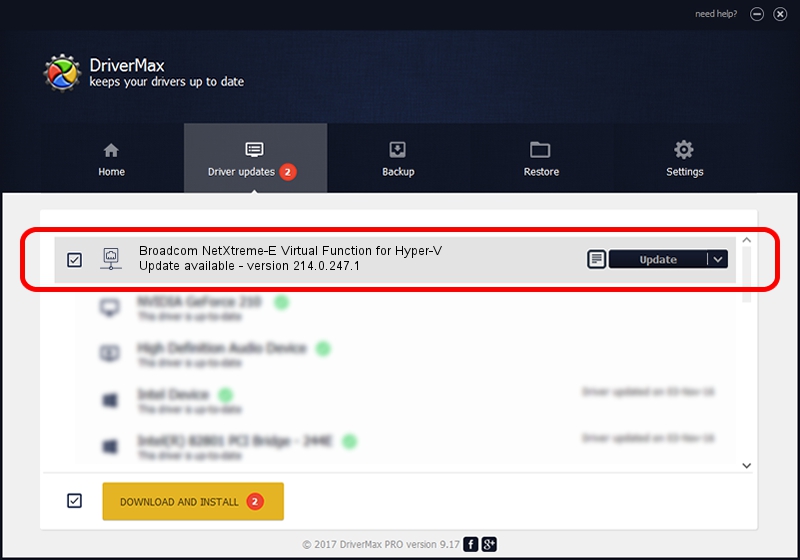Advertising seems to be blocked by your browser.
The ads help us provide this software and web site to you for free.
Please support our project by allowing our site to show ads.
Home /
Manufacturers /
Broadcom Corporation /
Broadcom NetXtreme-E Virtual Function for Hyper-V /
pci/ven_14e4&dev_16c5 /
214.0.247.1 Nov 15, 2019
Broadcom Corporation Broadcom NetXtreme-E Virtual Function for Hyper-V how to download and install the driver
Broadcom NetXtreme-E Virtual Function for Hyper-V is a Network Adapters device. This Windows driver was developed by Broadcom Corporation. The hardware id of this driver is pci/ven_14e4&dev_16c5; this string has to match your hardware.
1. Broadcom Corporation Broadcom NetXtreme-E Virtual Function for Hyper-V - install the driver manually
- Download the driver setup file for Broadcom Corporation Broadcom NetXtreme-E Virtual Function for Hyper-V driver from the link below. This is the download link for the driver version 214.0.247.1 released on 2019-11-15.
- Run the driver setup file from a Windows account with administrative rights. If your User Access Control (UAC) is started then you will have to accept of the driver and run the setup with administrative rights.
- Follow the driver installation wizard, which should be pretty easy to follow. The driver installation wizard will scan your PC for compatible devices and will install the driver.
- Shutdown and restart your computer and enjoy the updated driver, as you can see it was quite smple.
File size of the driver: 252782 bytes (246.86 KB)
This driver received an average rating of 4.5 stars out of 84410 votes.
This driver was released for the following versions of Windows:
- This driver works on Windows 2000 64 bits
- This driver works on Windows Server 2003 64 bits
- This driver works on Windows XP 64 bits
- This driver works on Windows Vista 64 bits
- This driver works on Windows 7 64 bits
- This driver works on Windows 8 64 bits
- This driver works on Windows 8.1 64 bits
- This driver works on Windows 10 64 bits
- This driver works on Windows 11 64 bits
2. Installing the Broadcom Corporation Broadcom NetXtreme-E Virtual Function for Hyper-V driver using DriverMax: the easy way
The advantage of using DriverMax is that it will setup the driver for you in just a few seconds and it will keep each driver up to date. How easy can you install a driver with DriverMax? Let's take a look!
- Open DriverMax and push on the yellow button named ~SCAN FOR DRIVER UPDATES NOW~. Wait for DriverMax to scan and analyze each driver on your PC.
- Take a look at the list of driver updates. Scroll the list down until you locate the Broadcom Corporation Broadcom NetXtreme-E Virtual Function for Hyper-V driver. Click the Update button.
- That's it, you installed your first driver!

Aug 2 2024 9:11AM / Written by Dan Armano for DriverMax
follow @danarm