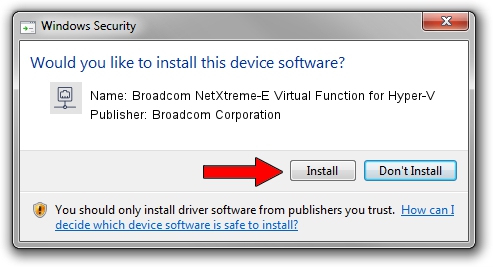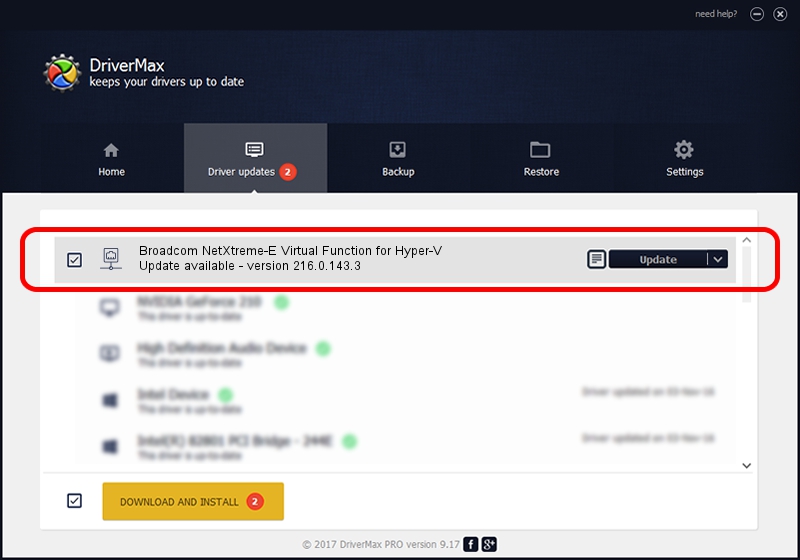Advertising seems to be blocked by your browser.
The ads help us provide this software and web site to you for free.
Please support our project by allowing our site to show ads.
Home /
Manufacturers /
Broadcom Corporation /
Broadcom NetXtreme-E Virtual Function for Hyper-V /
pci/ven_14e4&dev_16c4 /
216.0.143.3 May 05, 2020
Broadcom Corporation Broadcom NetXtreme-E Virtual Function for Hyper-V - two ways of downloading and installing the driver
Broadcom NetXtreme-E Virtual Function for Hyper-V is a Network Adapters hardware device. This Windows driver was developed by Broadcom Corporation. In order to make sure you are downloading the exact right driver the hardware id is pci/ven_14e4&dev_16c4.
1. How to manually install Broadcom Corporation Broadcom NetXtreme-E Virtual Function for Hyper-V driver
- You can download from the link below the driver installer file for the Broadcom Corporation Broadcom NetXtreme-E Virtual Function for Hyper-V driver. The archive contains version 216.0.143.3 released on 2020-05-05 of the driver.
- Start the driver installer file from a user account with the highest privileges (rights). If your UAC (User Access Control) is running please accept of the driver and run the setup with administrative rights.
- Follow the driver installation wizard, which will guide you; it should be pretty easy to follow. The driver installation wizard will scan your PC and will install the right driver.
- When the operation finishes restart your computer in order to use the updated driver. It is as simple as that to install a Windows driver!
Driver file size: 313213 bytes (305.87 KB)
Driver rating 4.4 stars out of 5281 votes.
This driver will work for the following versions of Windows:
- This driver works on Windows 2000 64 bits
- This driver works on Windows Server 2003 64 bits
- This driver works on Windows XP 64 bits
- This driver works on Windows Vista 64 bits
- This driver works on Windows 7 64 bits
- This driver works on Windows 8 64 bits
- This driver works on Windows 8.1 64 bits
- This driver works on Windows 10 64 bits
- This driver works on Windows 11 64 bits
2. How to install Broadcom Corporation Broadcom NetXtreme-E Virtual Function for Hyper-V driver using DriverMax
The advantage of using DriverMax is that it will setup the driver for you in the easiest possible way and it will keep each driver up to date. How easy can you install a driver using DriverMax? Let's follow a few steps!
- Open DriverMax and press on the yellow button named ~SCAN FOR DRIVER UPDATES NOW~. Wait for DriverMax to scan and analyze each driver on your computer.
- Take a look at the list of driver updates. Search the list until you find the Broadcom Corporation Broadcom NetXtreme-E Virtual Function for Hyper-V driver. Click on Update.
- Finished installing the driver!

Aug 6 2024 2:57PM / Written by Andreea Kartman for DriverMax
follow @DeeaKartman