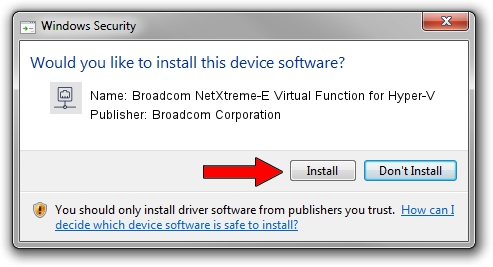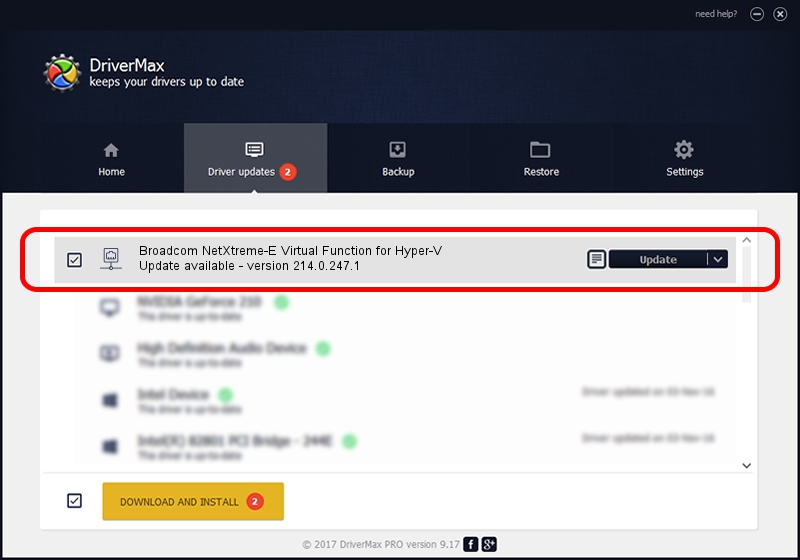Advertising seems to be blocked by your browser.
The ads help us provide this software and web site to you for free.
Please support our project by allowing our site to show ads.
Home /
Manufacturers /
Broadcom Corporation /
Broadcom NetXtreme-E Virtual Function for Hyper-V /
pci/ven_14e4&dev_16c4 /
214.0.247.1 Nov 15, 2019
Download and install Broadcom Corporation Broadcom NetXtreme-E Virtual Function for Hyper-V driver
Broadcom NetXtreme-E Virtual Function for Hyper-V is a Network Adapters device. The Windows version of this driver was developed by Broadcom Corporation. In order to make sure you are downloading the exact right driver the hardware id is pci/ven_14e4&dev_16c4.
1. How to manually install Broadcom Corporation Broadcom NetXtreme-E Virtual Function for Hyper-V driver
- You can download from the link below the driver installer file for the Broadcom Corporation Broadcom NetXtreme-E Virtual Function for Hyper-V driver. The archive contains version 214.0.247.1 dated 2019-11-15 of the driver.
- Start the driver installer file from a user account with the highest privileges (rights). If your User Access Control (UAC) is started please accept of the driver and run the setup with administrative rights.
- Follow the driver setup wizard, which will guide you; it should be pretty easy to follow. The driver setup wizard will scan your PC and will install the right driver.
- When the operation finishes restart your PC in order to use the updated driver. As you can see it was quite smple to install a Windows driver!
Download size of the driver: 252782 bytes (246.86 KB)
This driver was installed by many users and received an average rating of 4.4 stars out of 84558 votes.
This driver will work for the following versions of Windows:
- This driver works on Windows 2000 64 bits
- This driver works on Windows Server 2003 64 bits
- This driver works on Windows XP 64 bits
- This driver works on Windows Vista 64 bits
- This driver works on Windows 7 64 bits
- This driver works on Windows 8 64 bits
- This driver works on Windows 8.1 64 bits
- This driver works on Windows 10 64 bits
- This driver works on Windows 11 64 bits
2. Using DriverMax to install Broadcom Corporation Broadcom NetXtreme-E Virtual Function for Hyper-V driver
The advantage of using DriverMax is that it will setup the driver for you in just a few seconds and it will keep each driver up to date. How can you install a driver using DriverMax? Let's see!
- Open DriverMax and click on the yellow button that says ~SCAN FOR DRIVER UPDATES NOW~. Wait for DriverMax to scan and analyze each driver on your PC.
- Take a look at the list of driver updates. Search the list until you locate the Broadcom Corporation Broadcom NetXtreme-E Virtual Function for Hyper-V driver. Click on Update.
- Enjoy using the updated driver! :)

Aug 2 2024 9:11AM / Written by Dan Armano for DriverMax
follow @danarm