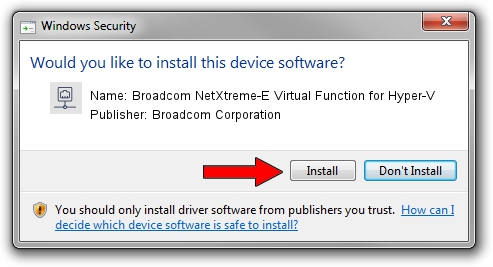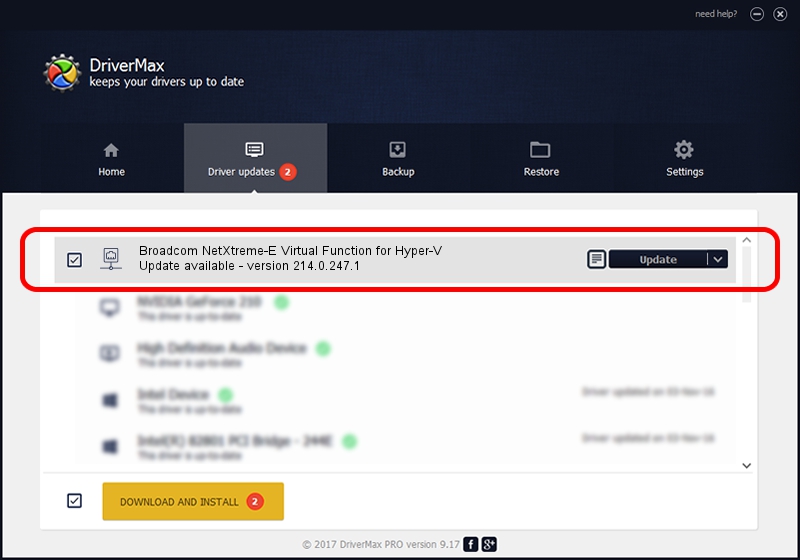Advertising seems to be blocked by your browser.
The ads help us provide this software and web site to you for free.
Please support our project by allowing our site to show ads.
Home /
Manufacturers /
Broadcom Corporation /
Broadcom NetXtreme-E Virtual Function for Hyper-V /
pci/ven_14e4&dev_16bd /
214.0.247.1 Nov 15, 2019
Broadcom Corporation Broadcom NetXtreme-E Virtual Function for Hyper-V how to download and install the driver
Broadcom NetXtreme-E Virtual Function for Hyper-V is a Network Adapters device. The Windows version of this driver was developed by Broadcom Corporation. The hardware id of this driver is pci/ven_14e4&dev_16bd; this string has to match your hardware.
1. How to manually install Broadcom Corporation Broadcom NetXtreme-E Virtual Function for Hyper-V driver
- You can download from the link below the driver installer file for the Broadcom Corporation Broadcom NetXtreme-E Virtual Function for Hyper-V driver. The archive contains version 214.0.247.1 dated 2019-11-15 of the driver.
- Start the driver installer file from a user account with administrative rights. If your UAC (User Access Control) is running please accept of the driver and run the setup with administrative rights.
- Follow the driver setup wizard, which will guide you; it should be quite easy to follow. The driver setup wizard will analyze your PC and will install the right driver.
- When the operation finishes restart your PC in order to use the updated driver. It is as simple as that to install a Windows driver!
Size of this driver: 252782 bytes (246.86 KB)
This driver was rated with an average of 4.1 stars by 84519 users.
This driver is fully compatible with the following versions of Windows:
- This driver works on Windows 2000 64 bits
- This driver works on Windows Server 2003 64 bits
- This driver works on Windows XP 64 bits
- This driver works on Windows Vista 64 bits
- This driver works on Windows 7 64 bits
- This driver works on Windows 8 64 bits
- This driver works on Windows 8.1 64 bits
- This driver works on Windows 10 64 bits
- This driver works on Windows 11 64 bits
2. How to use DriverMax to install Broadcom Corporation Broadcom NetXtreme-E Virtual Function for Hyper-V driver
The advantage of using DriverMax is that it will install the driver for you in the easiest possible way and it will keep each driver up to date. How can you install a driver using DriverMax? Let's see!
- Open DriverMax and click on the yellow button that says ~SCAN FOR DRIVER UPDATES NOW~. Wait for DriverMax to scan and analyze each driver on your PC.
- Take a look at the list of detected driver updates. Scroll the list down until you find the Broadcom Corporation Broadcom NetXtreme-E Virtual Function for Hyper-V driver. Click the Update button.
- That's all, the driver is now installed!

Aug 2 2024 9:11AM / Written by Daniel Statescu for DriverMax
follow @DanielStatescu