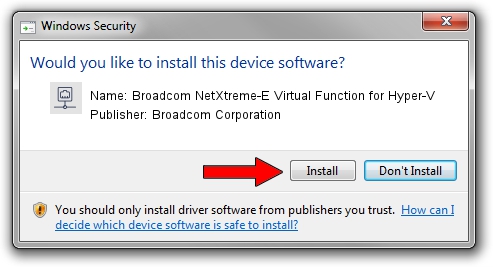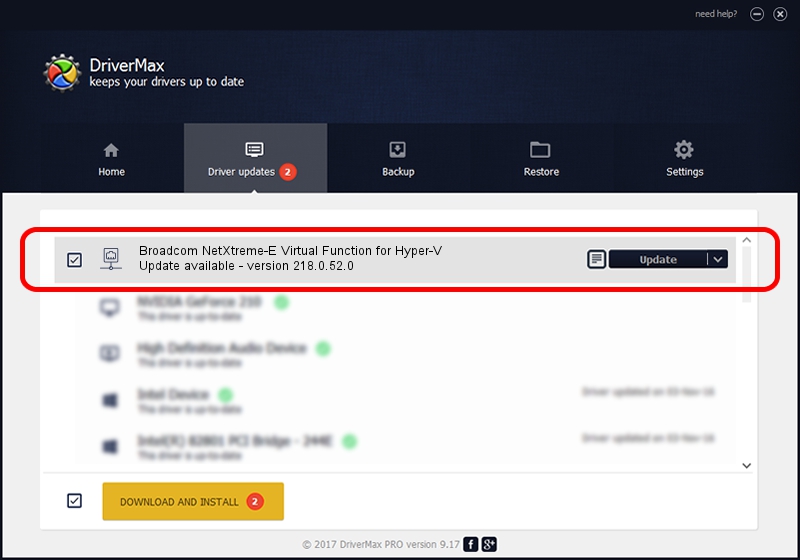Advertising seems to be blocked by your browser.
The ads help us provide this software and web site to you for free.
Please support our project by allowing our site to show ads.
Home /
Manufacturers /
Broadcom Corporation /
Broadcom NetXtreme-E Virtual Function for Hyper-V /
pci/ven_14e4&dev_1608 /
218.0.52.0 May 11, 2021
Broadcom Corporation Broadcom NetXtreme-E Virtual Function for Hyper-V how to download and install the driver
Broadcom NetXtreme-E Virtual Function for Hyper-V is a Network Adapters hardware device. This driver was developed by Broadcom Corporation. In order to make sure you are downloading the exact right driver the hardware id is pci/ven_14e4&dev_1608.
1. Manually install Broadcom Corporation Broadcom NetXtreme-E Virtual Function for Hyper-V driver
- You can download from the link below the driver installer file for the Broadcom Corporation Broadcom NetXtreme-E Virtual Function for Hyper-V driver. The archive contains version 218.0.52.0 released on 2021-05-11 of the driver.
- Start the driver installer file from a user account with administrative rights. If your UAC (User Access Control) is started please accept of the driver and run the setup with administrative rights.
- Follow the driver setup wizard, which will guide you; it should be quite easy to follow. The driver setup wizard will scan your computer and will install the right driver.
- When the operation finishes restart your computer in order to use the updated driver. It is as simple as that to install a Windows driver!
The file size of this driver is 358328 bytes (349.93 KB)
This driver received an average rating of 5 stars out of 96057 votes.
This driver is compatible with the following versions of Windows:
- This driver works on Windows 2000 64 bits
- This driver works on Windows Server 2003 64 bits
- This driver works on Windows XP 64 bits
- This driver works on Windows Vista 64 bits
- This driver works on Windows 7 64 bits
- This driver works on Windows 8 64 bits
- This driver works on Windows 8.1 64 bits
- This driver works on Windows 10 64 bits
- This driver works on Windows 11 64 bits
2. Installing the Broadcom Corporation Broadcom NetXtreme-E Virtual Function for Hyper-V driver using DriverMax: the easy way
The most important advantage of using DriverMax is that it will setup the driver for you in just a few seconds and it will keep each driver up to date. How can you install a driver with DriverMax? Let's see!
- Open DriverMax and click on the yellow button that says ~SCAN FOR DRIVER UPDATES NOW~. Wait for DriverMax to scan and analyze each driver on your PC.
- Take a look at the list of available driver updates. Scroll the list down until you locate the Broadcom Corporation Broadcom NetXtreme-E Virtual Function for Hyper-V driver. Click on Update.
- That's it, you installed your first driver!

Aug 15 2024 12:16AM / Written by Andreea Kartman for DriverMax
follow @DeeaKartman