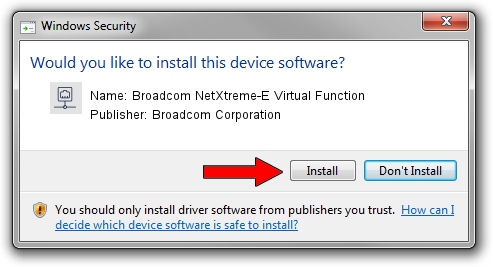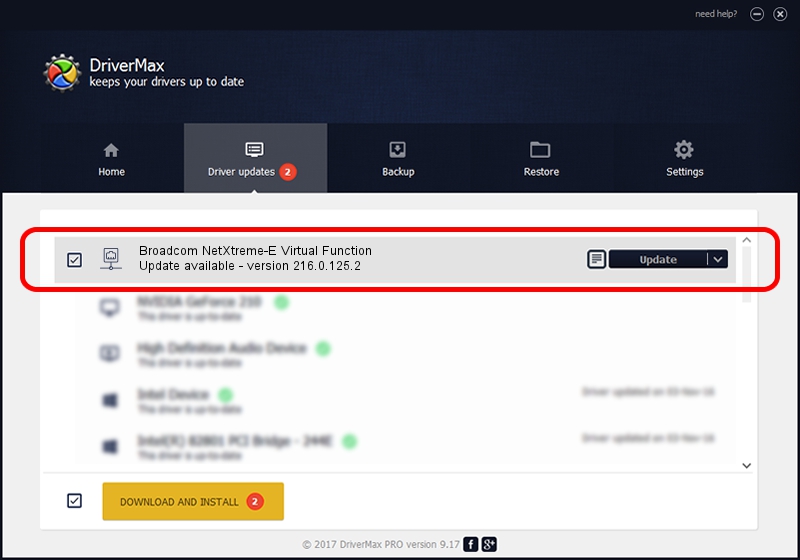Advertising seems to be blocked by your browser.
The ads help us provide this software and web site to you for free.
Please support our project by allowing our site to show ads.
Home /
Manufacturers /
Broadcom Corporation /
Broadcom NetXtreme-E Virtual Function /
pci/ven_14e4&dev_16dc /
216.0.125.2 Nov 06, 2019
Broadcom Corporation Broadcom NetXtreme-E Virtual Function driver download and installation
Broadcom NetXtreme-E Virtual Function is a Network Adapters hardware device. This Windows driver was developed by Broadcom Corporation. The hardware id of this driver is pci/ven_14e4&dev_16dc.
1. How to manually install Broadcom Corporation Broadcom NetXtreme-E Virtual Function driver
- Download the setup file for Broadcom Corporation Broadcom NetXtreme-E Virtual Function driver from the location below. This download link is for the driver version 216.0.125.2 dated 2019-11-06.
- Run the driver setup file from a Windows account with administrative rights. If your User Access Control Service (UAC) is started then you will have to confirm the installation of the driver and run the setup with administrative rights.
- Go through the driver installation wizard, which should be pretty easy to follow. The driver installation wizard will scan your PC for compatible devices and will install the driver.
- Shutdown and restart your computer and enjoy the fresh driver, it is as simple as that.
Download size of the driver: 322247 bytes (314.69 KB)
This driver received an average rating of 4.6 stars out of 81310 votes.
This driver was released for the following versions of Windows:
- This driver works on Windows 2000 64 bits
- This driver works on Windows Server 2003 64 bits
- This driver works on Windows XP 64 bits
- This driver works on Windows Vista 64 bits
- This driver works on Windows 7 64 bits
- This driver works on Windows 8 64 bits
- This driver works on Windows 8.1 64 bits
- This driver works on Windows 10 64 bits
- This driver works on Windows 11 64 bits
2. Installing the Broadcom Corporation Broadcom NetXtreme-E Virtual Function driver using DriverMax: the easy way
The advantage of using DriverMax is that it will setup the driver for you in just a few seconds and it will keep each driver up to date. How easy can you install a driver with DriverMax? Let's take a look!
- Open DriverMax and push on the yellow button named ~SCAN FOR DRIVER UPDATES NOW~. Wait for DriverMax to scan and analyze each driver on your computer.
- Take a look at the list of detected driver updates. Search the list until you find the Broadcom Corporation Broadcom NetXtreme-E Virtual Function driver. Click the Update button.
- That's it, you installed your first driver!

Jul 30 2024 5:56PM / Written by Dan Armano for DriverMax
follow @danarm