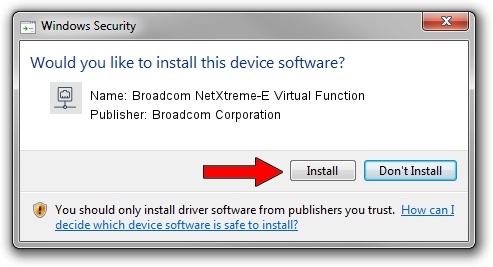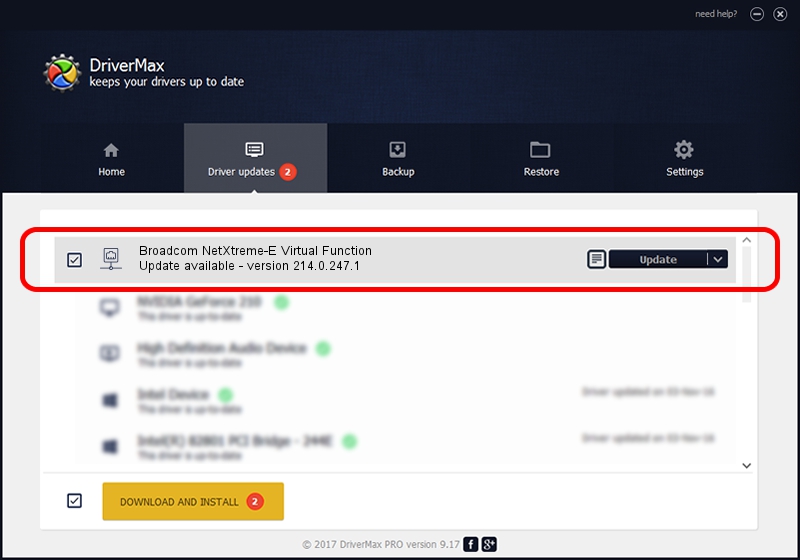Advertising seems to be blocked by your browser.
The ads help us provide this software and web site to you for free.
Please support our project by allowing our site to show ads.
Home /
Manufacturers /
Broadcom Corporation /
Broadcom NetXtreme-E Virtual Function /
pci/ven_14e4&dev_16c1 /
214.0.247.1 Nov 15, 2019
Driver for Broadcom Corporation Broadcom NetXtreme-E Virtual Function - downloading and installing it
Broadcom NetXtreme-E Virtual Function is a Network Adapters hardware device. This Windows driver was developed by Broadcom Corporation. In order to make sure you are downloading the exact right driver the hardware id is pci/ven_14e4&dev_16c1.
1. Manually install Broadcom Corporation Broadcom NetXtreme-E Virtual Function driver
- Download the setup file for Broadcom Corporation Broadcom NetXtreme-E Virtual Function driver from the location below. This download link is for the driver version 214.0.247.1 released on 2019-11-15.
- Run the driver installation file from a Windows account with administrative rights. If your User Access Control Service (UAC) is started then you will have to accept of the driver and run the setup with administrative rights.
- Go through the driver setup wizard, which should be quite straightforward. The driver setup wizard will scan your PC for compatible devices and will install the driver.
- Shutdown and restart your PC and enjoy the new driver, it is as simple as that.
Driver file size: 252782 bytes (246.86 KB)
Driver rating 4.4 stars out of 84531 votes.
This driver is fully compatible with the following versions of Windows:
- This driver works on Windows 2000 64 bits
- This driver works on Windows Server 2003 64 bits
- This driver works on Windows XP 64 bits
- This driver works on Windows Vista 64 bits
- This driver works on Windows 7 64 bits
- This driver works on Windows 8 64 bits
- This driver works on Windows 8.1 64 bits
- This driver works on Windows 10 64 bits
- This driver works on Windows 11 64 bits
2. How to install Broadcom Corporation Broadcom NetXtreme-E Virtual Function driver using DriverMax
The most important advantage of using DriverMax is that it will install the driver for you in just a few seconds and it will keep each driver up to date, not just this one. How can you install a driver with DriverMax? Let's follow a few steps!
- Open DriverMax and press on the yellow button that says ~SCAN FOR DRIVER UPDATES NOW~. Wait for DriverMax to scan and analyze each driver on your PC.
- Take a look at the list of available driver updates. Scroll the list down until you find the Broadcom Corporation Broadcom NetXtreme-E Virtual Function driver. Click the Update button.
- Enjoy using the updated driver! :)

Aug 2 2024 9:11AM / Written by Andreea Kartman for DriverMax
follow @DeeaKartman