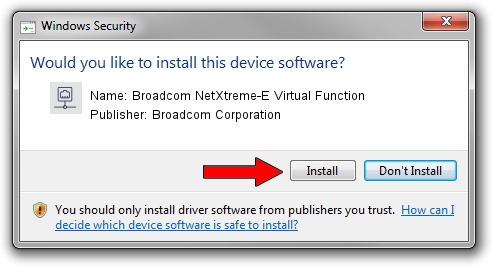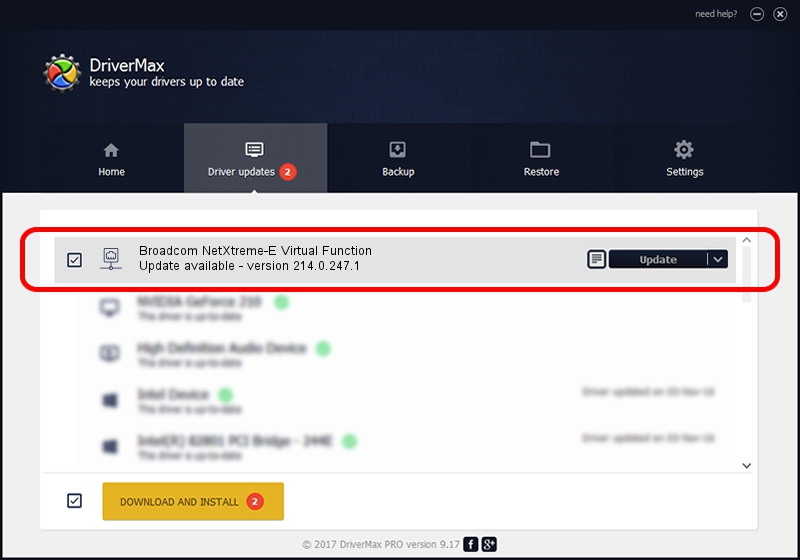Advertising seems to be blocked by your browser.
The ads help us provide this software and web site to you for free.
Please support our project by allowing our site to show ads.
Home /
Manufacturers /
Broadcom Corporation /
Broadcom NetXtreme-E Virtual Function /
pci/ven_14e4&dev_1606 /
214.0.247.1 Nov 15, 2019
Driver for Broadcom Corporation Broadcom NetXtreme-E Virtual Function - downloading and installing it
Broadcom NetXtreme-E Virtual Function is a Network Adapters device. This Windows driver was developed by Broadcom Corporation. In order to make sure you are downloading the exact right driver the hardware id is pci/ven_14e4&dev_1606.
1. Manually install Broadcom Corporation Broadcom NetXtreme-E Virtual Function driver
- You can download from the link below the driver setup file for the Broadcom Corporation Broadcom NetXtreme-E Virtual Function driver. The archive contains version 214.0.247.1 released on 2019-11-15 of the driver.
- Run the driver installer file from a user account with the highest privileges (rights). If your UAC (User Access Control) is started please confirm the installation of the driver and run the setup with administrative rights.
- Go through the driver installation wizard, which will guide you; it should be pretty easy to follow. The driver installation wizard will scan your PC and will install the right driver.
- When the operation finishes restart your computer in order to use the updated driver. It is as simple as that to install a Windows driver!
Size of this driver: 252782 bytes (246.86 KB)
Driver rating 4 stars out of 84640 votes.
This driver was released for the following versions of Windows:
- This driver works on Windows 2000 64 bits
- This driver works on Windows Server 2003 64 bits
- This driver works on Windows XP 64 bits
- This driver works on Windows Vista 64 bits
- This driver works on Windows 7 64 bits
- This driver works on Windows 8 64 bits
- This driver works on Windows 8.1 64 bits
- This driver works on Windows 10 64 bits
- This driver works on Windows 11 64 bits
2. The easy way: using DriverMax to install Broadcom Corporation Broadcom NetXtreme-E Virtual Function driver
The most important advantage of using DriverMax is that it will setup the driver for you in the easiest possible way and it will keep each driver up to date. How easy can you install a driver with DriverMax? Let's take a look!
- Start DriverMax and push on the yellow button that says ~SCAN FOR DRIVER UPDATES NOW~. Wait for DriverMax to scan and analyze each driver on your PC.
- Take a look at the list of driver updates. Search the list until you locate the Broadcom Corporation Broadcom NetXtreme-E Virtual Function driver. Click the Update button.
- That's it, you installed your first driver!

Aug 2 2024 9:10AM / Written by Dan Armano for DriverMax
follow @danarm