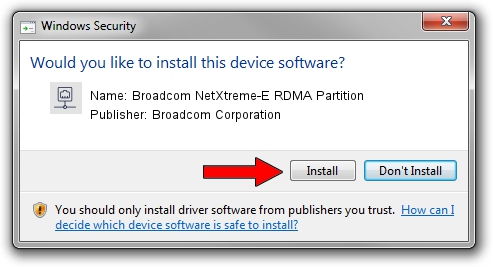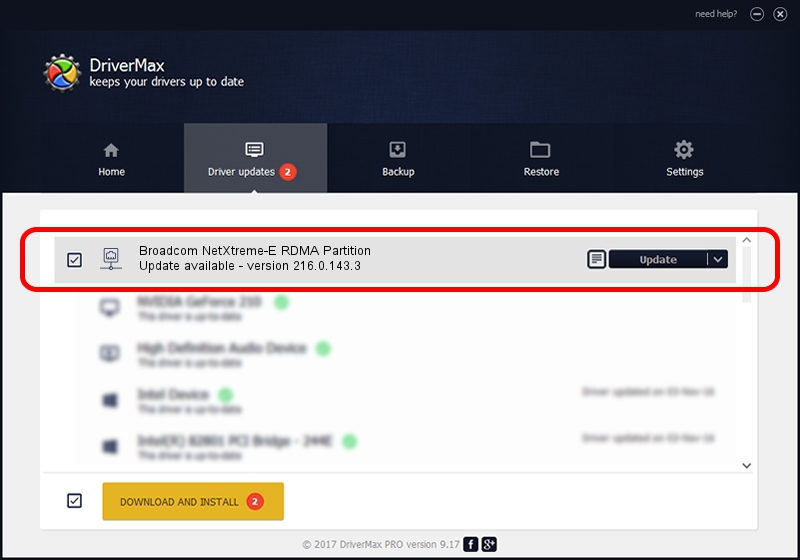Advertising seems to be blocked by your browser.
The ads help us provide this software and web site to you for free.
Please support our project by allowing our site to show ads.
Home /
Manufacturers /
Broadcom Corporation /
Broadcom NetXtreme-E RDMA Partition /
pci/ven_14e4&dev_16ed&subsys_4869108e /
216.0.143.3 May 07, 2020
Broadcom Corporation Broadcom NetXtreme-E RDMA Partition how to download and install the driver
Broadcom NetXtreme-E RDMA Partition is a Network Adapters hardware device. This driver was developed by Broadcom Corporation. In order to make sure you are downloading the exact right driver the hardware id is pci/ven_14e4&dev_16ed&subsys_4869108e.
1. Install Broadcom Corporation Broadcom NetXtreme-E RDMA Partition driver manually
- Download the driver setup file for Broadcom Corporation Broadcom NetXtreme-E RDMA Partition driver from the link below. This is the download link for the driver version 216.0.143.3 released on 2020-05-07.
- Run the driver setup file from a Windows account with the highest privileges (rights). If your User Access Control Service (UAC) is started then you will have to accept of the driver and run the setup with administrative rights.
- Follow the driver setup wizard, which should be pretty straightforward. The driver setup wizard will scan your PC for compatible devices and will install the driver.
- Restart your PC and enjoy the updated driver, it is as simple as that.
Download size of the driver: 327847 bytes (320.16 KB)
Driver rating 4.2 stars out of 48657 votes.
This driver was released for the following versions of Windows:
- This driver works on Windows 2000 64 bits
- This driver works on Windows Server 2003 64 bits
- This driver works on Windows XP 64 bits
- This driver works on Windows Vista 64 bits
- This driver works on Windows 7 64 bits
- This driver works on Windows 8 64 bits
- This driver works on Windows 8.1 64 bits
- This driver works on Windows 10 64 bits
- This driver works on Windows 11 64 bits
2. The easy way: using DriverMax to install Broadcom Corporation Broadcom NetXtreme-E RDMA Partition driver
The most important advantage of using DriverMax is that it will setup the driver for you in the easiest possible way and it will keep each driver up to date, not just this one. How can you install a driver with DriverMax? Let's follow a few steps!
- Start DriverMax and press on the yellow button that says ~SCAN FOR DRIVER UPDATES NOW~. Wait for DriverMax to analyze each driver on your PC.
- Take a look at the list of available driver updates. Search the list until you find the Broadcom Corporation Broadcom NetXtreme-E RDMA Partition driver. Click the Update button.
- That's all, the driver is now installed!

Aug 11 2024 9:41PM / Written by Andreea Kartman for DriverMax
follow @DeeaKartman