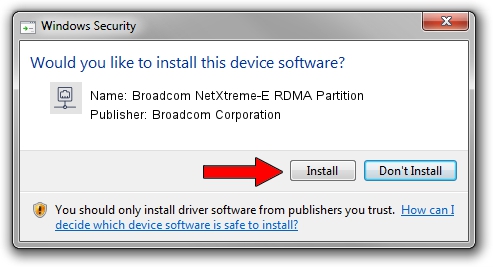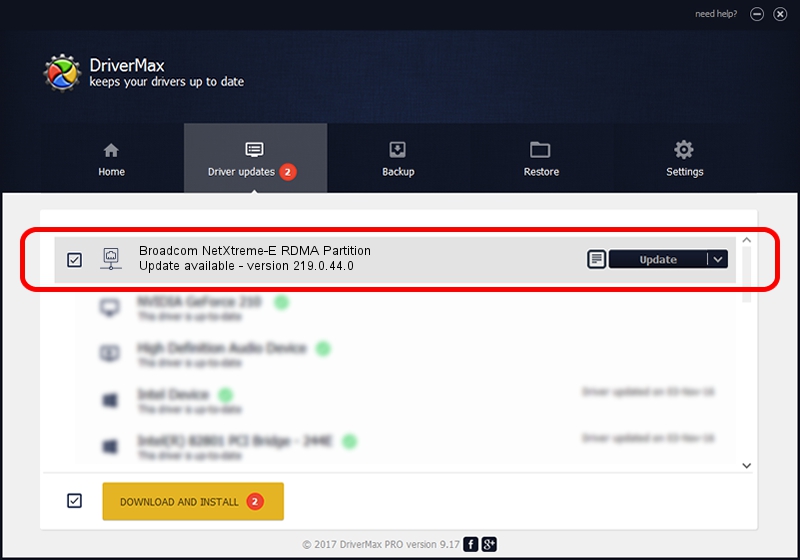Advertising seems to be blocked by your browser.
The ads help us provide this software and web site to you for free.
Please support our project by allowing our site to show ads.
Home /
Manufacturers /
Broadcom Corporation /
Broadcom NetXtreme-E RDMA Partition /
pci/ven_14e4&dev_16ed&subsys_140314e4 /
219.0.44.0 Aug 05, 2021
Download and install Broadcom Corporation Broadcom NetXtreme-E RDMA Partition driver
Broadcom NetXtreme-E RDMA Partition is a Network Adapters device. This driver was developed by Broadcom Corporation. pci/ven_14e4&dev_16ed&subsys_140314e4 is the matching hardware id of this device.
1. How to manually install Broadcom Corporation Broadcom NetXtreme-E RDMA Partition driver
- Download the driver setup file for Broadcom Corporation Broadcom NetXtreme-E RDMA Partition driver from the link below. This is the download link for the driver version 219.0.44.0 dated 2021-08-05.
- Run the driver setup file from a Windows account with the highest privileges (rights). If your User Access Control (UAC) is running then you will have to accept of the driver and run the setup with administrative rights.
- Follow the driver setup wizard, which should be pretty straightforward. The driver setup wizard will analyze your PC for compatible devices and will install the driver.
- Restart your PC and enjoy the fresh driver, as you can see it was quite smple.
Size of this driver: 367703 bytes (359.08 KB)
This driver was rated with an average of 4.5 stars by 62319 users.
This driver is fully compatible with the following versions of Windows:
- This driver works on Windows 2000 64 bits
- This driver works on Windows Server 2003 64 bits
- This driver works on Windows XP 64 bits
- This driver works on Windows Vista 64 bits
- This driver works on Windows 7 64 bits
- This driver works on Windows 8 64 bits
- This driver works on Windows 8.1 64 bits
- This driver works on Windows 10 64 bits
- This driver works on Windows 11 64 bits
2. Using DriverMax to install Broadcom Corporation Broadcom NetXtreme-E RDMA Partition driver
The most important advantage of using DriverMax is that it will setup the driver for you in just a few seconds and it will keep each driver up to date, not just this one. How can you install a driver using DriverMax? Let's follow a few steps!
- Start DriverMax and click on the yellow button named ~SCAN FOR DRIVER UPDATES NOW~. Wait for DriverMax to analyze each driver on your PC.
- Take a look at the list of driver updates. Scroll the list down until you locate the Broadcom Corporation Broadcom NetXtreme-E RDMA Partition driver. Click on Update.
- That's it, you installed your first driver!

Aug 27 2024 4:50PM / Written by Andreea Kartman for DriverMax
follow @DeeaKartman