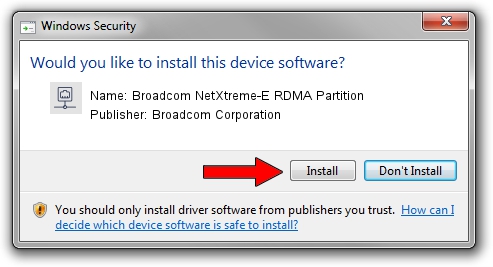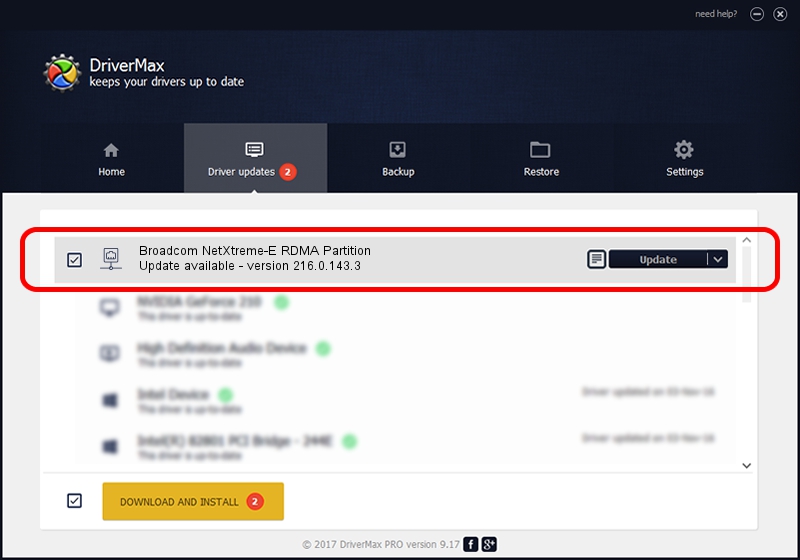Advertising seems to be blocked by your browser.
The ads help us provide this software and web site to you for free.
Please support our project by allowing our site to show ads.
Home /
Manufacturers /
Broadcom Corporation /
Broadcom NetXtreme-E RDMA Partition /
pci/ven_14e4&dev_16ed&subsys_140314e4 /
216.0.143.3 May 07, 2020
Driver for Broadcom Corporation Broadcom NetXtreme-E RDMA Partition - downloading and installing it
Broadcom NetXtreme-E RDMA Partition is a Network Adapters hardware device. This Windows driver was developed by Broadcom Corporation. In order to make sure you are downloading the exact right driver the hardware id is pci/ven_14e4&dev_16ed&subsys_140314e4.
1. Manually install Broadcom Corporation Broadcom NetXtreme-E RDMA Partition driver
- You can download from the link below the driver setup file for the Broadcom Corporation Broadcom NetXtreme-E RDMA Partition driver. The archive contains version 216.0.143.3 dated 2020-05-07 of the driver.
- Run the driver installer file from a user account with administrative rights. If your UAC (User Access Control) is enabled please accept of the driver and run the setup with administrative rights.
- Go through the driver setup wizard, which will guide you; it should be quite easy to follow. The driver setup wizard will analyze your computer and will install the right driver.
- When the operation finishes shutdown and restart your computer in order to use the updated driver. It is as simple as that to install a Windows driver!
File size of the driver: 327847 bytes (320.16 KB)
This driver received an average rating of 4.8 stars out of 48796 votes.
This driver was released for the following versions of Windows:
- This driver works on Windows 2000 64 bits
- This driver works on Windows Server 2003 64 bits
- This driver works on Windows XP 64 bits
- This driver works on Windows Vista 64 bits
- This driver works on Windows 7 64 bits
- This driver works on Windows 8 64 bits
- This driver works on Windows 8.1 64 bits
- This driver works on Windows 10 64 bits
- This driver works on Windows 11 64 bits
2. Installing the Broadcom Corporation Broadcom NetXtreme-E RDMA Partition driver using DriverMax: the easy way
The advantage of using DriverMax is that it will setup the driver for you in the easiest possible way and it will keep each driver up to date. How can you install a driver using DriverMax? Let's see!
- Start DriverMax and press on the yellow button named ~SCAN FOR DRIVER UPDATES NOW~. Wait for DriverMax to analyze each driver on your PC.
- Take a look at the list of detected driver updates. Scroll the list down until you locate the Broadcom Corporation Broadcom NetXtreme-E RDMA Partition driver. Click the Update button.
- Finished installing the driver!

Aug 11 2024 9:38PM / Written by Daniel Statescu for DriverMax
follow @DanielStatescu