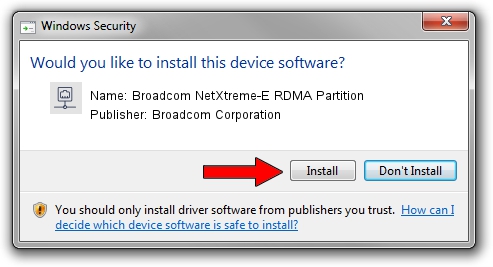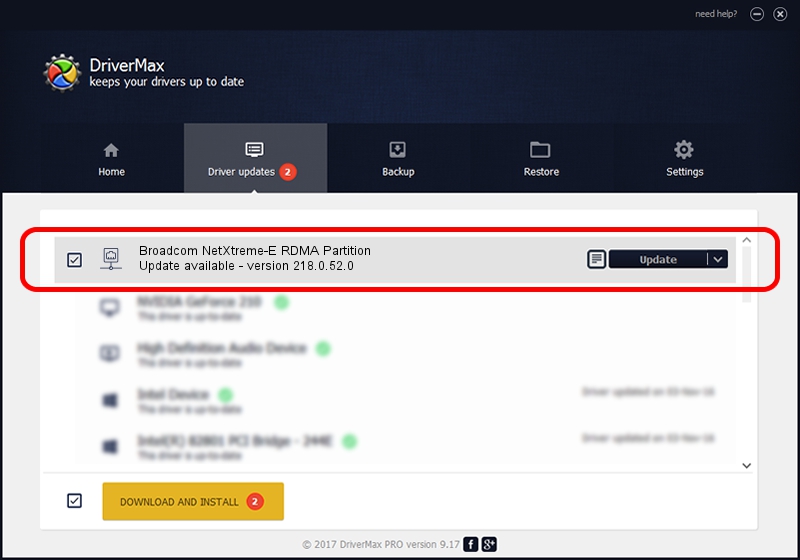Advertising seems to be blocked by your browser.
The ads help us provide this software and web site to you for free.
Please support our project by allowing our site to show ads.
Home /
Manufacturers /
Broadcom Corporation /
Broadcom NetXtreme-E RDMA Partition /
pci/ven_14e4&dev_16eb&subsys_120214e4 /
218.0.52.0 May 11, 2021
Download and install Broadcom Corporation Broadcom NetXtreme-E RDMA Partition driver
Broadcom NetXtreme-E RDMA Partition is a Network Adapters device. This Windows driver was developed by Broadcom Corporation. The hardware id of this driver is pci/ven_14e4&dev_16eb&subsys_120214e4; this string has to match your hardware.
1. Install Broadcom Corporation Broadcom NetXtreme-E RDMA Partition driver manually
- You can download from the link below the driver installer file for the Broadcom Corporation Broadcom NetXtreme-E RDMA Partition driver. The archive contains version 218.0.52.0 dated 2021-05-11 of the driver.
- Run the driver installer file from a user account with the highest privileges (rights). If your UAC (User Access Control) is started please accept of the driver and run the setup with administrative rights.
- Follow the driver installation wizard, which will guide you; it should be pretty easy to follow. The driver installation wizard will scan your PC and will install the right driver.
- When the operation finishes restart your computer in order to use the updated driver. It is as simple as that to install a Windows driver!
File size of the driver: 358328 bytes (349.93 KB)
This driver received an average rating of 4.1 stars out of 93147 votes.
This driver was released for the following versions of Windows:
- This driver works on Windows 2000 64 bits
- This driver works on Windows Server 2003 64 bits
- This driver works on Windows XP 64 bits
- This driver works on Windows Vista 64 bits
- This driver works on Windows 7 64 bits
- This driver works on Windows 8 64 bits
- This driver works on Windows 8.1 64 bits
- This driver works on Windows 10 64 bits
- This driver works on Windows 11 64 bits
2. Installing the Broadcom Corporation Broadcom NetXtreme-E RDMA Partition driver using DriverMax: the easy way
The most important advantage of using DriverMax is that it will setup the driver for you in just a few seconds and it will keep each driver up to date. How can you install a driver using DriverMax? Let's follow a few steps!
- Open DriverMax and press on the yellow button that says ~SCAN FOR DRIVER UPDATES NOW~. Wait for DriverMax to scan and analyze each driver on your computer.
- Take a look at the list of driver updates. Search the list until you find the Broadcom Corporation Broadcom NetXtreme-E RDMA Partition driver. Click the Update button.
- That's it, you installed your first driver!

Aug 15 2024 12:47AM / Written by Daniel Statescu for DriverMax
follow @DanielStatescu