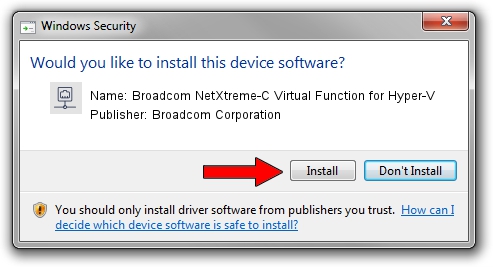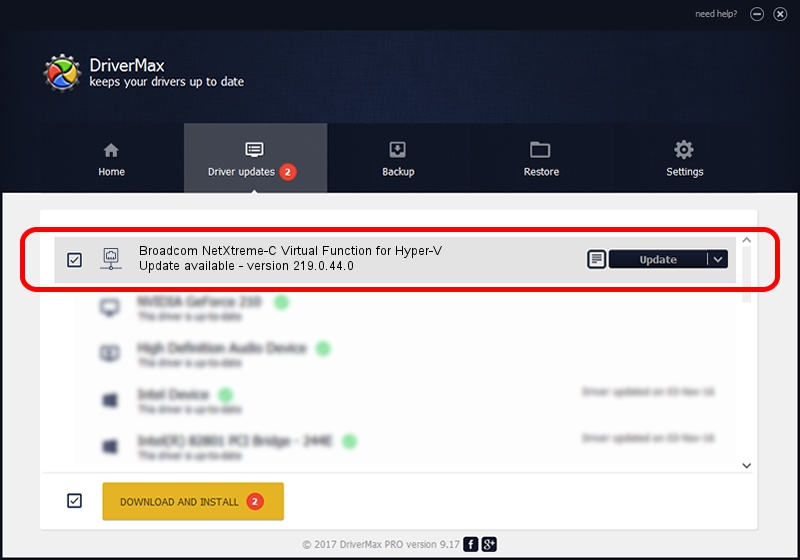Advertising seems to be blocked by your browser.
The ads help us provide this software and web site to you for free.
Please support our project by allowing our site to show ads.
Home /
Manufacturers /
Broadcom Corporation /
Broadcom NetXtreme-C Virtual Function for Hyper-V /
pci/ven_14e4&dev_16e6 /
219.0.44.0 Aug 05, 2021
Download and install Broadcom Corporation Broadcom NetXtreme-C Virtual Function for Hyper-V driver
Broadcom NetXtreme-C Virtual Function for Hyper-V is a Network Adapters device. The Windows version of this driver was developed by Broadcom Corporation. The hardware id of this driver is pci/ven_14e4&dev_16e6; this string has to match your hardware.
1. Manually install Broadcom Corporation Broadcom NetXtreme-C Virtual Function for Hyper-V driver
- Download the driver setup file for Broadcom Corporation Broadcom NetXtreme-C Virtual Function for Hyper-V driver from the location below. This download link is for the driver version 219.0.44.0 dated 2021-08-05.
- Start the driver installation file from a Windows account with the highest privileges (rights). If your User Access Control (UAC) is started then you will have to accept of the driver and run the setup with administrative rights.
- Go through the driver setup wizard, which should be pretty straightforward. The driver setup wizard will scan your PC for compatible devices and will install the driver.
- Shutdown and restart your PC and enjoy the fresh driver, as you can see it was quite smple.
Driver file size: 367703 bytes (359.08 KB)
This driver received an average rating of 4.8 stars out of 61757 votes.
This driver will work for the following versions of Windows:
- This driver works on Windows 2000 64 bits
- This driver works on Windows Server 2003 64 bits
- This driver works on Windows XP 64 bits
- This driver works on Windows Vista 64 bits
- This driver works on Windows 7 64 bits
- This driver works on Windows 8 64 bits
- This driver works on Windows 8.1 64 bits
- This driver works on Windows 10 64 bits
- This driver works on Windows 11 64 bits
2. How to install Broadcom Corporation Broadcom NetXtreme-C Virtual Function for Hyper-V driver using DriverMax
The most important advantage of using DriverMax is that it will install the driver for you in just a few seconds and it will keep each driver up to date, not just this one. How easy can you install a driver with DriverMax? Let's see!
- Open DriverMax and push on the yellow button named ~SCAN FOR DRIVER UPDATES NOW~. Wait for DriverMax to scan and analyze each driver on your PC.
- Take a look at the list of driver updates. Scroll the list down until you find the Broadcom Corporation Broadcom NetXtreme-C Virtual Function for Hyper-V driver. Click on Update.
- Finished installing the driver!

Aug 27 2024 4:39PM / Written by Andreea Kartman for DriverMax
follow @DeeaKartman