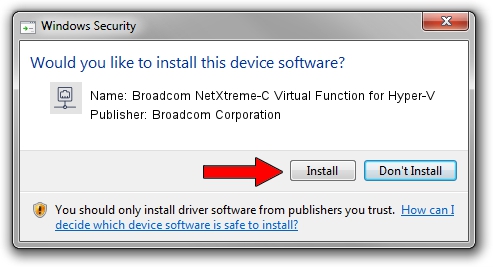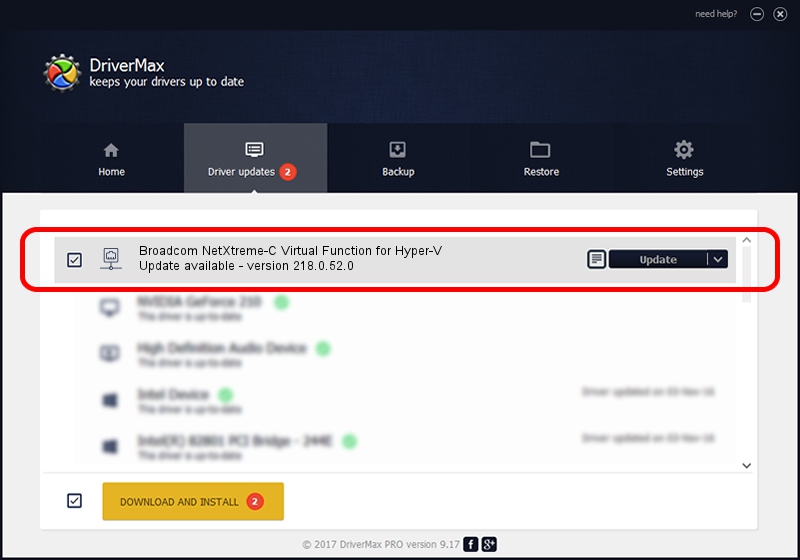Advertising seems to be blocked by your browser.
The ads help us provide this software and web site to you for free.
Please support our project by allowing our site to show ads.
Home /
Manufacturers /
Broadcom Corporation /
Broadcom NetXtreme-C Virtual Function for Hyper-V /
pci/ven_14e4&dev_16e6 /
218.0.52.0 May 11, 2021
Broadcom Corporation Broadcom NetXtreme-C Virtual Function for Hyper-V - two ways of downloading and installing the driver
Broadcom NetXtreme-C Virtual Function for Hyper-V is a Network Adapters device. This Windows driver was developed by Broadcom Corporation. In order to make sure you are downloading the exact right driver the hardware id is pci/ven_14e4&dev_16e6.
1. Install Broadcom Corporation Broadcom NetXtreme-C Virtual Function for Hyper-V driver manually
- Download the setup file for Broadcom Corporation Broadcom NetXtreme-C Virtual Function for Hyper-V driver from the location below. This is the download link for the driver version 218.0.52.0 released on 2021-05-11.
- Run the driver installation file from a Windows account with administrative rights. If your User Access Control (UAC) is enabled then you will have to accept of the driver and run the setup with administrative rights.
- Follow the driver installation wizard, which should be pretty easy to follow. The driver installation wizard will analyze your PC for compatible devices and will install the driver.
- Restart your computer and enjoy the fresh driver, it is as simple as that.
The file size of this driver is 358328 bytes (349.93 KB)
Driver rating 4.5 stars out of 93187 votes.
This driver is compatible with the following versions of Windows:
- This driver works on Windows 2000 64 bits
- This driver works on Windows Server 2003 64 bits
- This driver works on Windows XP 64 bits
- This driver works on Windows Vista 64 bits
- This driver works on Windows 7 64 bits
- This driver works on Windows 8 64 bits
- This driver works on Windows 8.1 64 bits
- This driver works on Windows 10 64 bits
- This driver works on Windows 11 64 bits
2. How to use DriverMax to install Broadcom Corporation Broadcom NetXtreme-C Virtual Function for Hyper-V driver
The advantage of using DriverMax is that it will setup the driver for you in just a few seconds and it will keep each driver up to date, not just this one. How can you install a driver using DriverMax? Let's follow a few steps!
- Start DriverMax and press on the yellow button that says ~SCAN FOR DRIVER UPDATES NOW~. Wait for DriverMax to scan and analyze each driver on your computer.
- Take a look at the list of driver updates. Search the list until you locate the Broadcom Corporation Broadcom NetXtreme-C Virtual Function for Hyper-V driver. Click the Update button.
- Finished installing the driver!

Aug 15 2024 12:45AM / Written by Andreea Kartman for DriverMax
follow @DeeaKartman