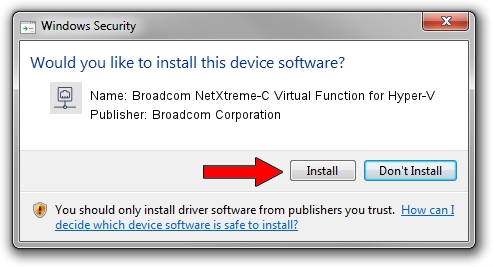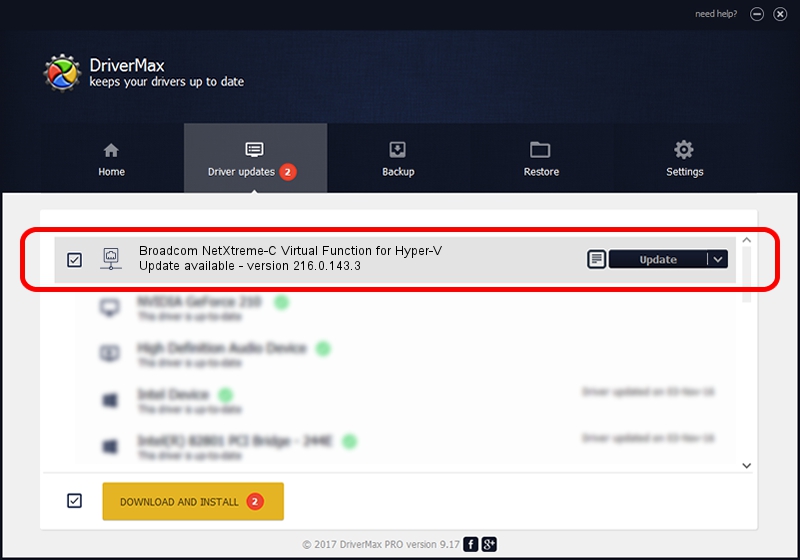Advertising seems to be blocked by your browser.
The ads help us provide this software and web site to you for free.
Please support our project by allowing our site to show ads.
Home /
Manufacturers /
Broadcom Corporation /
Broadcom NetXtreme-C Virtual Function for Hyper-V /
pci/ven_14e4&dev_16c3 /
216.0.143.3 May 07, 2020
Broadcom Corporation Broadcom NetXtreme-C Virtual Function for Hyper-V - two ways of downloading and installing the driver
Broadcom NetXtreme-C Virtual Function for Hyper-V is a Network Adapters hardware device. This driver was developed by Broadcom Corporation. The hardware id of this driver is pci/ven_14e4&dev_16c3.
1. Manually install Broadcom Corporation Broadcom NetXtreme-C Virtual Function for Hyper-V driver
- Download the setup file for Broadcom Corporation Broadcom NetXtreme-C Virtual Function for Hyper-V driver from the location below. This download link is for the driver version 216.0.143.3 dated 2020-05-07.
- Run the driver setup file from a Windows account with the highest privileges (rights). If your UAC (User Access Control) is running then you will have to accept of the driver and run the setup with administrative rights.
- Follow the driver installation wizard, which should be pretty easy to follow. The driver installation wizard will analyze your PC for compatible devices and will install the driver.
- Shutdown and restart your computer and enjoy the new driver, it is as simple as that.
The file size of this driver is 327847 bytes (320.16 KB)
This driver received an average rating of 4 stars out of 50820 votes.
This driver is compatible with the following versions of Windows:
- This driver works on Windows 2000 64 bits
- This driver works on Windows Server 2003 64 bits
- This driver works on Windows XP 64 bits
- This driver works on Windows Vista 64 bits
- This driver works on Windows 7 64 bits
- This driver works on Windows 8 64 bits
- This driver works on Windows 8.1 64 bits
- This driver works on Windows 10 64 bits
- This driver works on Windows 11 64 bits
2. Using DriverMax to install Broadcom Corporation Broadcom NetXtreme-C Virtual Function for Hyper-V driver
The advantage of using DriverMax is that it will install the driver for you in just a few seconds and it will keep each driver up to date. How easy can you install a driver using DriverMax? Let's take a look!
- Open DriverMax and push on the yellow button that says ~SCAN FOR DRIVER UPDATES NOW~. Wait for DriverMax to scan and analyze each driver on your computer.
- Take a look at the list of detected driver updates. Search the list until you locate the Broadcom Corporation Broadcom NetXtreme-C Virtual Function for Hyper-V driver. Click on Update.
- That's all, the driver is now installed!

Aug 11 2024 9:02PM / Written by Andreea Kartman for DriverMax
follow @DeeaKartman