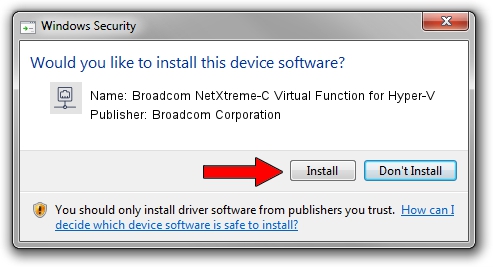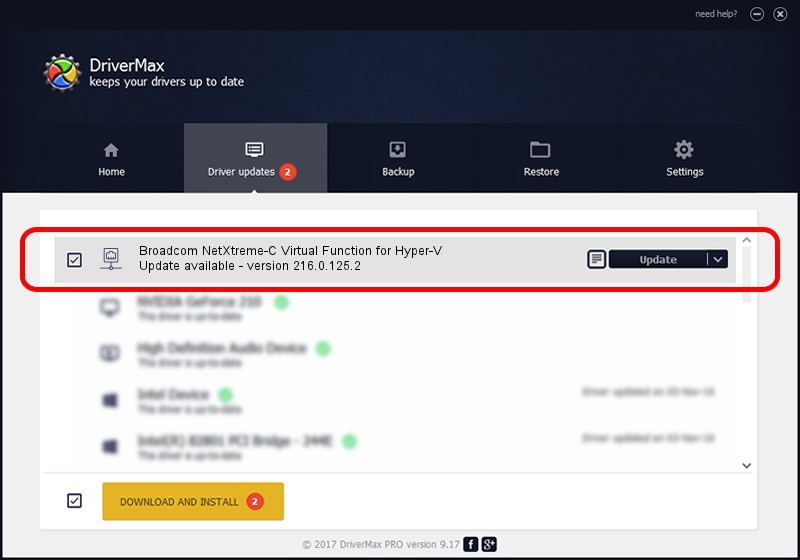Advertising seems to be blocked by your browser.
The ads help us provide this software and web site to you for free.
Please support our project by allowing our site to show ads.
Home /
Manufacturers /
Broadcom Corporation /
Broadcom NetXtreme-C Virtual Function for Hyper-V /
pci/ven_14e4&dev_16c3 /
216.0.125.2 Nov 06, 2019
Download and install Broadcom Corporation Broadcom NetXtreme-C Virtual Function for Hyper-V driver
Broadcom NetXtreme-C Virtual Function for Hyper-V is a Network Adapters hardware device. The developer of this driver was Broadcom Corporation. The hardware id of this driver is pci/ven_14e4&dev_16c3; this string has to match your hardware.
1. Manually install Broadcom Corporation Broadcom NetXtreme-C Virtual Function for Hyper-V driver
- Download the setup file for Broadcom Corporation Broadcom NetXtreme-C Virtual Function for Hyper-V driver from the link below. This download link is for the driver version 216.0.125.2 dated 2019-11-06.
- Start the driver setup file from a Windows account with administrative rights. If your UAC (User Access Control) is started then you will have to confirm the installation of the driver and run the setup with administrative rights.
- Go through the driver setup wizard, which should be pretty easy to follow. The driver setup wizard will scan your PC for compatible devices and will install the driver.
- Shutdown and restart your PC and enjoy the fresh driver, as you can see it was quite smple.
File size of the driver: 322247 bytes (314.69 KB)
This driver received an average rating of 4.3 stars out of 82386 votes.
This driver will work for the following versions of Windows:
- This driver works on Windows 2000 64 bits
- This driver works on Windows Server 2003 64 bits
- This driver works on Windows XP 64 bits
- This driver works on Windows Vista 64 bits
- This driver works on Windows 7 64 bits
- This driver works on Windows 8 64 bits
- This driver works on Windows 8.1 64 bits
- This driver works on Windows 10 64 bits
- This driver works on Windows 11 64 bits
2. Installing the Broadcom Corporation Broadcom NetXtreme-C Virtual Function for Hyper-V driver using DriverMax: the easy way
The advantage of using DriverMax is that it will setup the driver for you in the easiest possible way and it will keep each driver up to date, not just this one. How easy can you install a driver using DriverMax? Let's take a look!
- Open DriverMax and press on the yellow button that says ~SCAN FOR DRIVER UPDATES NOW~. Wait for DriverMax to scan and analyze each driver on your PC.
- Take a look at the list of driver updates. Search the list until you locate the Broadcom Corporation Broadcom NetXtreme-C Virtual Function for Hyper-V driver. Click the Update button.
- Enjoy using the updated driver! :)

Jul 30 2024 5:38PM / Written by Daniel Statescu for DriverMax
follow @DanielStatescu