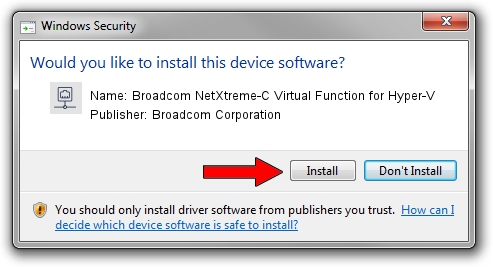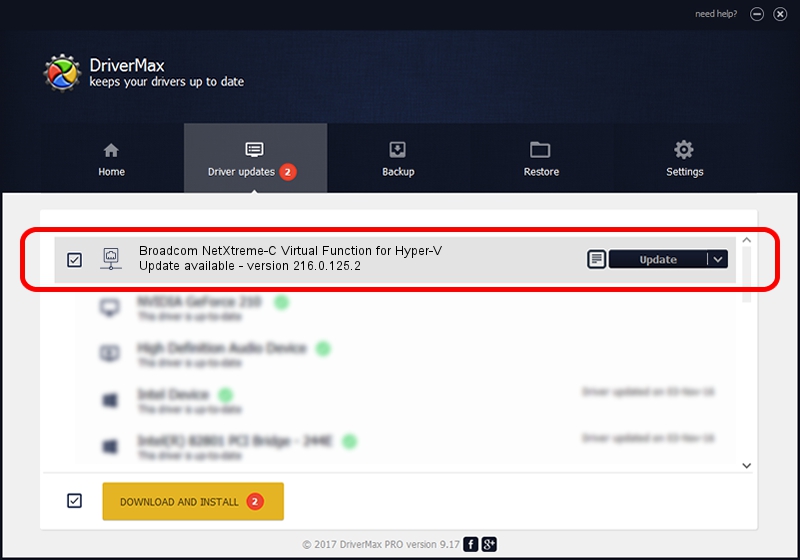Advertising seems to be blocked by your browser.
The ads help us provide this software and web site to you for free.
Please support our project by allowing our site to show ads.
Home /
Manufacturers /
Broadcom Corporation /
Broadcom NetXtreme-C Virtual Function for Hyper-V /
pci/ven_14e4&dev_16c2 /
216.0.125.2 Nov 06, 2019
Broadcom Corporation Broadcom NetXtreme-C Virtual Function for Hyper-V driver download and installation
Broadcom NetXtreme-C Virtual Function for Hyper-V is a Network Adapters device. This Windows driver was developed by Broadcom Corporation. In order to make sure you are downloading the exact right driver the hardware id is pci/ven_14e4&dev_16c2.
1. How to manually install Broadcom Corporation Broadcom NetXtreme-C Virtual Function for Hyper-V driver
- You can download from the link below the driver setup file for the Broadcom Corporation Broadcom NetXtreme-C Virtual Function for Hyper-V driver. The archive contains version 216.0.125.2 released on 2019-11-06 of the driver.
- Run the driver installer file from a user account with administrative rights. If your User Access Control Service (UAC) is started please confirm the installation of the driver and run the setup with administrative rights.
- Go through the driver setup wizard, which will guide you; it should be quite easy to follow. The driver setup wizard will analyze your PC and will install the right driver.
- When the operation finishes shutdown and restart your PC in order to use the updated driver. It is as simple as that to install a Windows driver!
The file size of this driver is 322247 bytes (314.69 KB)
This driver received an average rating of 4 stars out of 82377 votes.
This driver was released for the following versions of Windows:
- This driver works on Windows 2000 64 bits
- This driver works on Windows Server 2003 64 bits
- This driver works on Windows XP 64 bits
- This driver works on Windows Vista 64 bits
- This driver works on Windows 7 64 bits
- This driver works on Windows 8 64 bits
- This driver works on Windows 8.1 64 bits
- This driver works on Windows 10 64 bits
- This driver works on Windows 11 64 bits
2. The easy way: using DriverMax to install Broadcom Corporation Broadcom NetXtreme-C Virtual Function for Hyper-V driver
The most important advantage of using DriverMax is that it will setup the driver for you in the easiest possible way and it will keep each driver up to date, not just this one. How can you install a driver using DriverMax? Let's see!
- Open DriverMax and click on the yellow button that says ~SCAN FOR DRIVER UPDATES NOW~. Wait for DriverMax to scan and analyze each driver on your PC.
- Take a look at the list of available driver updates. Search the list until you find the Broadcom Corporation Broadcom NetXtreme-C Virtual Function for Hyper-V driver. Click the Update button.
- That's it, you installed your first driver!

Jul 30 2024 5:38PM / Written by Dan Armano for DriverMax
follow @danarm