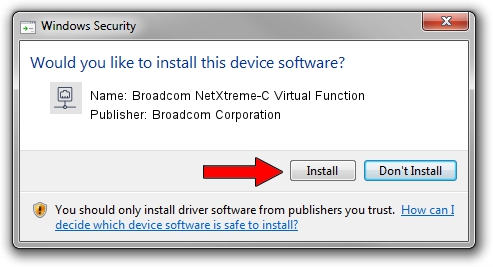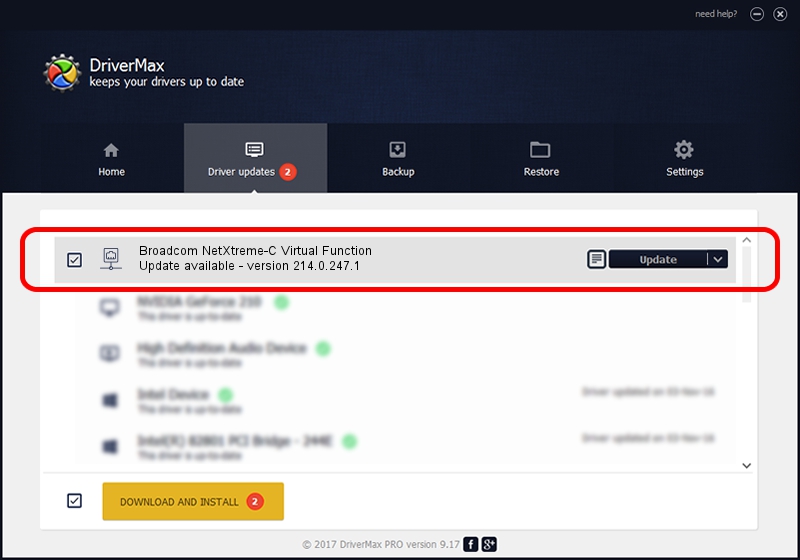Advertising seems to be blocked by your browser.
The ads help us provide this software and web site to you for free.
Please support our project by allowing our site to show ads.
Home /
Manufacturers /
Broadcom Corporation /
Broadcom NetXtreme-C Virtual Function /
pci/ven_14e4&dev_16e5 /
214.0.247.1 Nov 15, 2019
Download and install Broadcom Corporation Broadcom NetXtreme-C Virtual Function driver
Broadcom NetXtreme-C Virtual Function is a Network Adapters hardware device. The developer of this driver was Broadcom Corporation. pci/ven_14e4&dev_16e5 is the matching hardware id of this device.
1. Broadcom Corporation Broadcom NetXtreme-C Virtual Function - install the driver manually
- Download the driver setup file for Broadcom Corporation Broadcom NetXtreme-C Virtual Function driver from the link below. This is the download link for the driver version 214.0.247.1 released on 2019-11-15.
- Start the driver setup file from a Windows account with administrative rights. If your User Access Control (UAC) is started then you will have to accept of the driver and run the setup with administrative rights.
- Go through the driver setup wizard, which should be pretty easy to follow. The driver setup wizard will analyze your PC for compatible devices and will install the driver.
- Shutdown and restart your computer and enjoy the new driver, as you can see it was quite smple.
Size of this driver: 252782 bytes (246.86 KB)
Driver rating 4.9 stars out of 83129 votes.
This driver will work for the following versions of Windows:
- This driver works on Windows 2000 64 bits
- This driver works on Windows Server 2003 64 bits
- This driver works on Windows XP 64 bits
- This driver works on Windows Vista 64 bits
- This driver works on Windows 7 64 bits
- This driver works on Windows 8 64 bits
- This driver works on Windows 8.1 64 bits
- This driver works on Windows 10 64 bits
- This driver works on Windows 11 64 bits
2. How to install Broadcom Corporation Broadcom NetXtreme-C Virtual Function driver using DriverMax
The advantage of using DriverMax is that it will install the driver for you in the easiest possible way and it will keep each driver up to date, not just this one. How easy can you install a driver with DriverMax? Let's take a look!
- Open DriverMax and push on the yellow button named ~SCAN FOR DRIVER UPDATES NOW~. Wait for DriverMax to analyze each driver on your computer.
- Take a look at the list of detected driver updates. Scroll the list down until you locate the Broadcom Corporation Broadcom NetXtreme-C Virtual Function driver. Click on Update.
- Finished installing the driver!

Aug 2 2024 9:14AM / Written by Andreea Kartman for DriverMax
follow @DeeaKartman