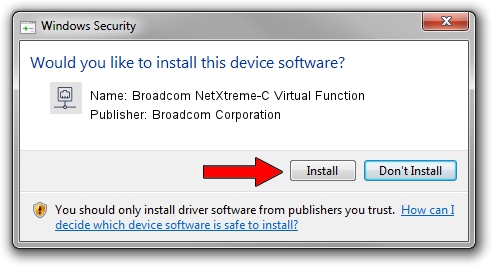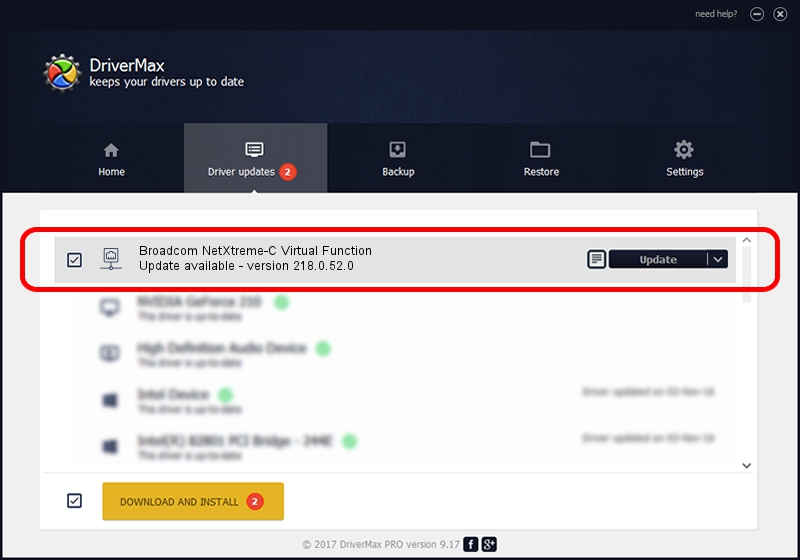Advertising seems to be blocked by your browser.
The ads help us provide this software and web site to you for free.
Please support our project by allowing our site to show ads.
Home /
Manufacturers /
Broadcom Corporation /
Broadcom NetXtreme-C Virtual Function /
pci/ven_14e4&dev_16e1 /
218.0.52.0 May 11, 2021
Broadcom Corporation Broadcom NetXtreme-C Virtual Function driver download and installation
Broadcom NetXtreme-C Virtual Function is a Network Adapters device. This Windows driver was developed by Broadcom Corporation. In order to make sure you are downloading the exact right driver the hardware id is pci/ven_14e4&dev_16e1.
1. Broadcom Corporation Broadcom NetXtreme-C Virtual Function driver - how to install it manually
- Download the setup file for Broadcom Corporation Broadcom NetXtreme-C Virtual Function driver from the location below. This download link is for the driver version 218.0.52.0 dated 2021-05-11.
- Start the driver installation file from a Windows account with the highest privileges (rights). If your UAC (User Access Control) is enabled then you will have to confirm the installation of the driver and run the setup with administrative rights.
- Go through the driver installation wizard, which should be quite easy to follow. The driver installation wizard will scan your PC for compatible devices and will install the driver.
- Restart your PC and enjoy the updated driver, it is as simple as that.
File size of the driver: 358328 bytes (349.93 KB)
Driver rating 4.1 stars out of 93265 votes.
This driver is fully compatible with the following versions of Windows:
- This driver works on Windows 2000 64 bits
- This driver works on Windows Server 2003 64 bits
- This driver works on Windows XP 64 bits
- This driver works on Windows Vista 64 bits
- This driver works on Windows 7 64 bits
- This driver works on Windows 8 64 bits
- This driver works on Windows 8.1 64 bits
- This driver works on Windows 10 64 bits
- This driver works on Windows 11 64 bits
2. How to install Broadcom Corporation Broadcom NetXtreme-C Virtual Function driver using DriverMax
The advantage of using DriverMax is that it will install the driver for you in the easiest possible way and it will keep each driver up to date. How easy can you install a driver using DriverMax? Let's see!
- Open DriverMax and click on the yellow button named ~SCAN FOR DRIVER UPDATES NOW~. Wait for DriverMax to scan and analyze each driver on your computer.
- Take a look at the list of available driver updates. Scroll the list down until you locate the Broadcom Corporation Broadcom NetXtreme-C Virtual Function driver. Click the Update button.
- That's it, you installed your first driver!

Aug 15 2024 12:43AM / Written by Dan Armano for DriverMax
follow @danarm