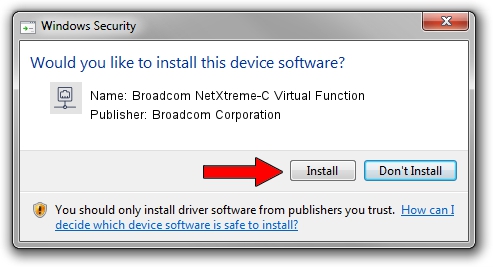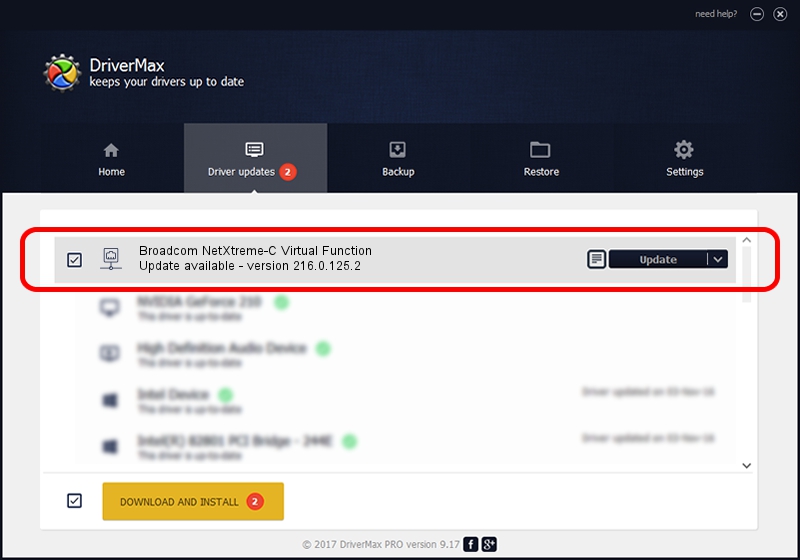Advertising seems to be blocked by your browser.
The ads help us provide this software and web site to you for free.
Please support our project by allowing our site to show ads.
Home /
Manufacturers /
Broadcom Corporation /
Broadcom NetXtreme-C Virtual Function /
pci/ven_14e4&dev_16e1 /
216.0.125.2 Nov 06, 2019
Download and install Broadcom Corporation Broadcom NetXtreme-C Virtual Function driver
Broadcom NetXtreme-C Virtual Function is a Network Adapters hardware device. The developer of this driver was Broadcom Corporation. The hardware id of this driver is pci/ven_14e4&dev_16e1.
1. How to manually install Broadcom Corporation Broadcom NetXtreme-C Virtual Function driver
- Download the driver setup file for Broadcom Corporation Broadcom NetXtreme-C Virtual Function driver from the link below. This download link is for the driver version 216.0.125.2 dated 2019-11-06.
- Run the driver installation file from a Windows account with administrative rights. If your User Access Control Service (UAC) is running then you will have to accept of the driver and run the setup with administrative rights.
- Follow the driver setup wizard, which should be quite straightforward. The driver setup wizard will analyze your PC for compatible devices and will install the driver.
- Restart your PC and enjoy the updated driver, it is as simple as that.
Size of this driver: 322247 bytes (314.69 KB)
This driver was rated with an average of 5 stars by 81171 users.
This driver was released for the following versions of Windows:
- This driver works on Windows 2000 64 bits
- This driver works on Windows Server 2003 64 bits
- This driver works on Windows XP 64 bits
- This driver works on Windows Vista 64 bits
- This driver works on Windows 7 64 bits
- This driver works on Windows 8 64 bits
- This driver works on Windows 8.1 64 bits
- This driver works on Windows 10 64 bits
- This driver works on Windows 11 64 bits
2. The easy way: using DriverMax to install Broadcom Corporation Broadcom NetXtreme-C Virtual Function driver
The advantage of using DriverMax is that it will setup the driver for you in just a few seconds and it will keep each driver up to date, not just this one. How can you install a driver using DriverMax? Let's see!
- Open DriverMax and push on the yellow button that says ~SCAN FOR DRIVER UPDATES NOW~. Wait for DriverMax to scan and analyze each driver on your computer.
- Take a look at the list of available driver updates. Scroll the list down until you find the Broadcom Corporation Broadcom NetXtreme-C Virtual Function driver. Click on Update.
- Enjoy using the updated driver! :)

Jul 30 2024 5:59PM / Written by Andreea Kartman for DriverMax
follow @DeeaKartman