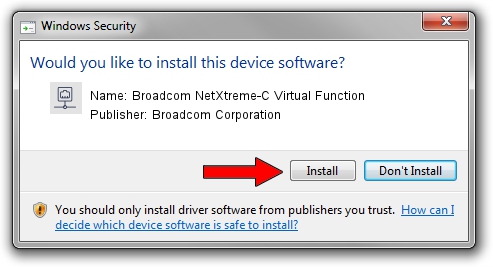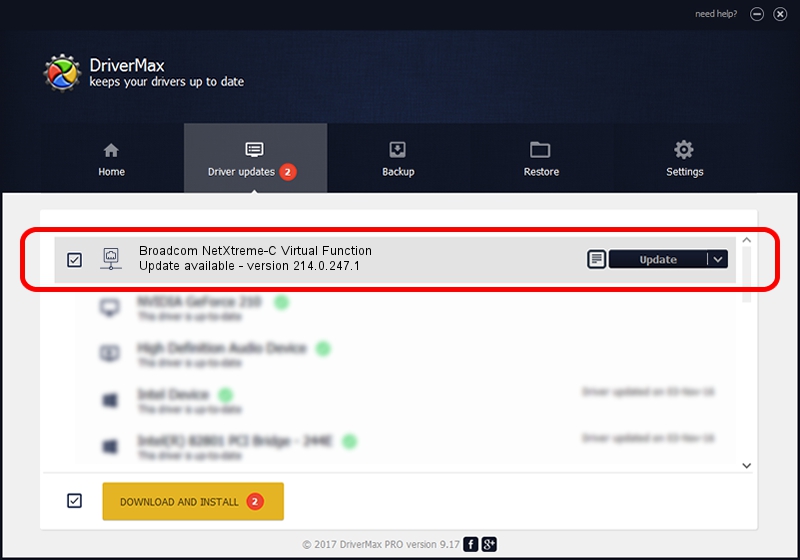Advertising seems to be blocked by your browser.
The ads help us provide this software and web site to you for free.
Please support our project by allowing our site to show ads.
Home /
Manufacturers /
Broadcom Corporation /
Broadcom NetXtreme-C Virtual Function /
pci/ven_14e4&dev_16e1 /
214.0.247.1 Nov 15, 2019
Driver for Broadcom Corporation Broadcom NetXtreme-C Virtual Function - downloading and installing it
Broadcom NetXtreme-C Virtual Function is a Network Adapters device. This Windows driver was developed by Broadcom Corporation. The hardware id of this driver is pci/ven_14e4&dev_16e1.
1. Broadcom Corporation Broadcom NetXtreme-C Virtual Function driver - how to install it manually
- Download the setup file for Broadcom Corporation Broadcom NetXtreme-C Virtual Function driver from the link below. This download link is for the driver version 214.0.247.1 released on 2019-11-15.
- Start the driver installation file from a Windows account with the highest privileges (rights). If your User Access Control Service (UAC) is enabled then you will have to confirm the installation of the driver and run the setup with administrative rights.
- Go through the driver installation wizard, which should be quite easy to follow. The driver installation wizard will scan your PC for compatible devices and will install the driver.
- Restart your computer and enjoy the updated driver, as you can see it was quite smple.
File size of the driver: 252782 bytes (246.86 KB)
Driver rating 4.5 stars out of 83120 votes.
This driver was released for the following versions of Windows:
- This driver works on Windows 2000 64 bits
- This driver works on Windows Server 2003 64 bits
- This driver works on Windows XP 64 bits
- This driver works on Windows Vista 64 bits
- This driver works on Windows 7 64 bits
- This driver works on Windows 8 64 bits
- This driver works on Windows 8.1 64 bits
- This driver works on Windows 10 64 bits
- This driver works on Windows 11 64 bits
2. Using DriverMax to install Broadcom Corporation Broadcom NetXtreme-C Virtual Function driver
The advantage of using DriverMax is that it will install the driver for you in the easiest possible way and it will keep each driver up to date, not just this one. How easy can you install a driver using DriverMax? Let's follow a few steps!
- Start DriverMax and press on the yellow button named ~SCAN FOR DRIVER UPDATES NOW~. Wait for DriverMax to analyze each driver on your computer.
- Take a look at the list of driver updates. Scroll the list down until you find the Broadcom Corporation Broadcom NetXtreme-C Virtual Function driver. Click the Update button.
- Enjoy using the updated driver! :)

Aug 2 2024 9:14AM / Written by Daniel Statescu for DriverMax
follow @DanielStatescu