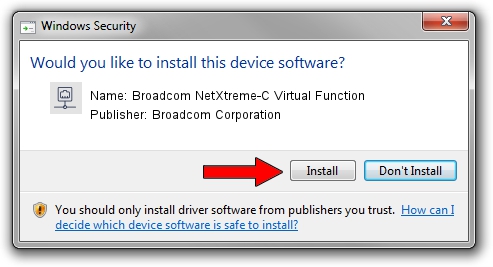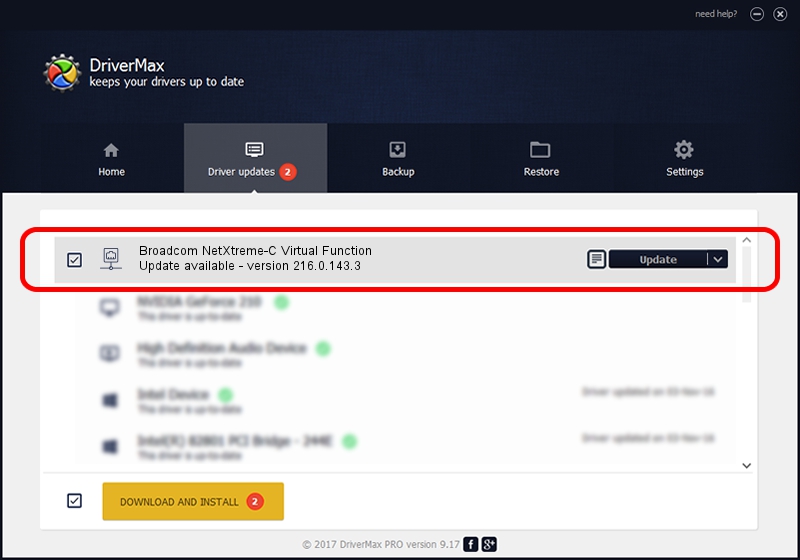Advertising seems to be blocked by your browser.
The ads help us provide this software and web site to you for free.
Please support our project by allowing our site to show ads.
Home /
Manufacturers /
Broadcom Corporation /
Broadcom NetXtreme-C Virtual Function /
pci/ven_14e4&dev_16cb /
216.0.143.3 May 07, 2020
Broadcom Corporation Broadcom NetXtreme-C Virtual Function how to download and install the driver
Broadcom NetXtreme-C Virtual Function is a Network Adapters device. This Windows driver was developed by Broadcom Corporation. The hardware id of this driver is pci/ven_14e4&dev_16cb.
1. Install Broadcom Corporation Broadcom NetXtreme-C Virtual Function driver manually
- You can download from the link below the driver setup file for the Broadcom Corporation Broadcom NetXtreme-C Virtual Function driver. The archive contains version 216.0.143.3 dated 2020-05-07 of the driver.
- Run the driver installer file from a user account with administrative rights. If your User Access Control Service (UAC) is started please confirm the installation of the driver and run the setup with administrative rights.
- Go through the driver installation wizard, which will guide you; it should be quite easy to follow. The driver installation wizard will analyze your PC and will install the right driver.
- When the operation finishes shutdown and restart your computer in order to use the updated driver. It is as simple as that to install a Windows driver!
The file size of this driver is 327847 bytes (320.16 KB)
This driver was rated with an average of 4.5 stars by 51826 users.
This driver is fully compatible with the following versions of Windows:
- This driver works on Windows 2000 64 bits
- This driver works on Windows Server 2003 64 bits
- This driver works on Windows XP 64 bits
- This driver works on Windows Vista 64 bits
- This driver works on Windows 7 64 bits
- This driver works on Windows 8 64 bits
- This driver works on Windows 8.1 64 bits
- This driver works on Windows 10 64 bits
- This driver works on Windows 11 64 bits
2. Using DriverMax to install Broadcom Corporation Broadcom NetXtreme-C Virtual Function driver
The advantage of using DriverMax is that it will install the driver for you in the easiest possible way and it will keep each driver up to date, not just this one. How easy can you install a driver using DriverMax? Let's follow a few steps!
- Open DriverMax and push on the yellow button named ~SCAN FOR DRIVER UPDATES NOW~. Wait for DriverMax to analyze each driver on your computer.
- Take a look at the list of available driver updates. Scroll the list down until you find the Broadcom Corporation Broadcom NetXtreme-C Virtual Function driver. Click the Update button.
- Finished installing the driver!

Aug 11 2024 9:06PM / Written by Daniel Statescu for DriverMax
follow @DanielStatescu