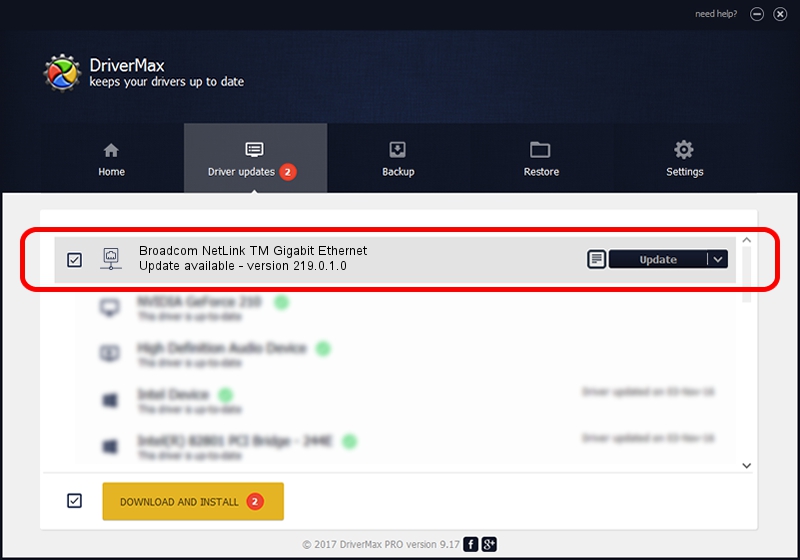Advertising seems to be blocked by your browser.
The ads help us provide this software and web site to you for free.
Please support our project by allowing our site to show ads.
Home /
Manufacturers /
Broadcom /
Broadcom NetLink TM Gigabit Ethernet /
PCI/VEN_14e4&DEV_16DD /
219.0.1.0 Aug 16, 2021
Download and install Broadcom Broadcom NetLink TM Gigabit Ethernet driver
Broadcom NetLink TM Gigabit Ethernet is a Network Adapters device. This Windows driver was developed by Broadcom. The hardware id of this driver is PCI/VEN_14e4&DEV_16DD; this string has to match your hardware.
1. Install Broadcom Broadcom NetLink TM Gigabit Ethernet driver manually
- Download the setup file for Broadcom Broadcom NetLink TM Gigabit Ethernet driver from the location below. This is the download link for the driver version 219.0.1.0 dated 2021-08-16.
- Run the driver setup file from a Windows account with administrative rights. If your User Access Control (UAC) is started then you will have to confirm the installation of the driver and run the setup with administrative rights.
- Go through the driver installation wizard, which should be pretty easy to follow. The driver installation wizard will analyze your PC for compatible devices and will install the driver.
- Shutdown and restart your PC and enjoy the updated driver, as you can see it was quite smple.
This driver received an average rating of 3.9 stars out of 29686 votes.
2. Installing the Broadcom Broadcom NetLink TM Gigabit Ethernet driver using DriverMax: the easy way
The advantage of using DriverMax is that it will setup the driver for you in just a few seconds and it will keep each driver up to date, not just this one. How easy can you install a driver with DriverMax? Let's take a look!
- Open DriverMax and click on the yellow button that says ~SCAN FOR DRIVER UPDATES NOW~. Wait for DriverMax to analyze each driver on your PC.
- Take a look at the list of available driver updates. Search the list until you find the Broadcom Broadcom NetLink TM Gigabit Ethernet driver. Click the Update button.
- Enjoy using the updated driver! :)

Aug 22 2024 6:23AM / Written by Dan Armano for DriverMax
follow @danarm