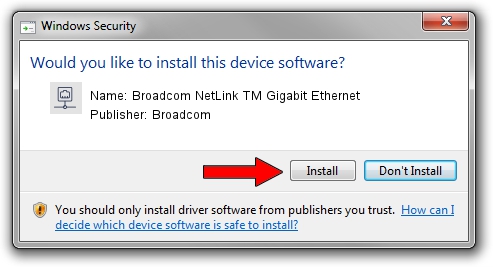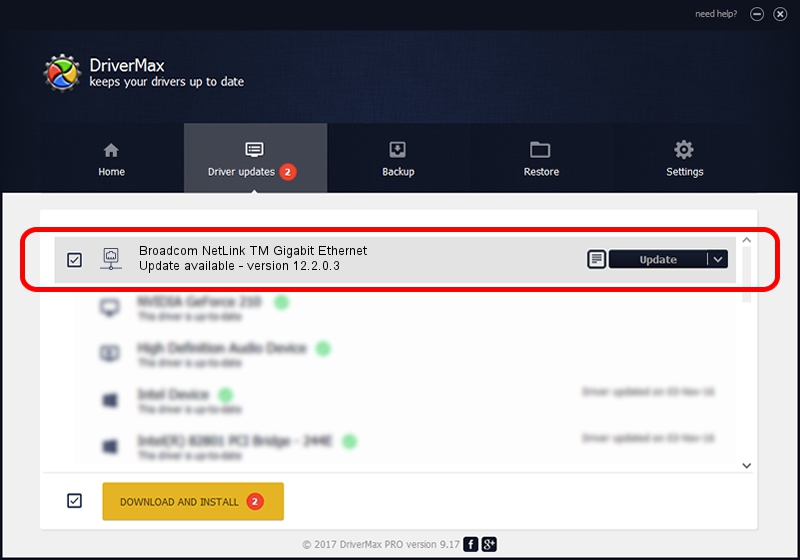Advertising seems to be blocked by your browser.
The ads help us provide this software and web site to you for free.
Please support our project by allowing our site to show ads.
Home /
Manufacturers /
Broadcom /
Broadcom NetLink TM Gigabit Ethernet /
PCI/VEN_14e4&DEV_16DD /
12.2.0.3 May 28, 2009
Broadcom Broadcom NetLink TM Gigabit Ethernet - two ways of downloading and installing the driver
Broadcom NetLink TM Gigabit Ethernet is a Network Adapters device. The developer of this driver was Broadcom. In order to make sure you are downloading the exact right driver the hardware id is PCI/VEN_14e4&DEV_16DD.
1. How to manually install Broadcom Broadcom NetLink TM Gigabit Ethernet driver
- Download the driver setup file for Broadcom Broadcom NetLink TM Gigabit Ethernet driver from the link below. This download link is for the driver version 12.2.0.3 released on 2009-05-28.
- Start the driver setup file from a Windows account with administrative rights. If your User Access Control (UAC) is started then you will have to accept of the driver and run the setup with administrative rights.
- Follow the driver installation wizard, which should be quite easy to follow. The driver installation wizard will scan your PC for compatible devices and will install the driver.
- Restart your computer and enjoy the new driver, it is as simple as that.
This driver received an average rating of 3.5 stars out of 97374 votes.
2. How to install Broadcom Broadcom NetLink TM Gigabit Ethernet driver using DriverMax
The most important advantage of using DriverMax is that it will install the driver for you in the easiest possible way and it will keep each driver up to date. How easy can you install a driver with DriverMax? Let's follow a few steps!
- Open DriverMax and press on the yellow button named ~SCAN FOR DRIVER UPDATES NOW~. Wait for DriverMax to analyze each driver on your computer.
- Take a look at the list of available driver updates. Scroll the list down until you locate the Broadcom Broadcom NetLink TM Gigabit Ethernet driver. Click the Update button.
- Enjoy using the updated driver! :)

Jun 20 2016 12:48PM / Written by Dan Armano for DriverMax
follow @danarm