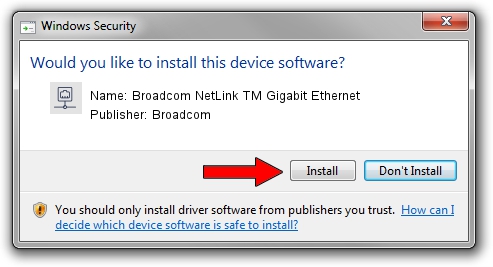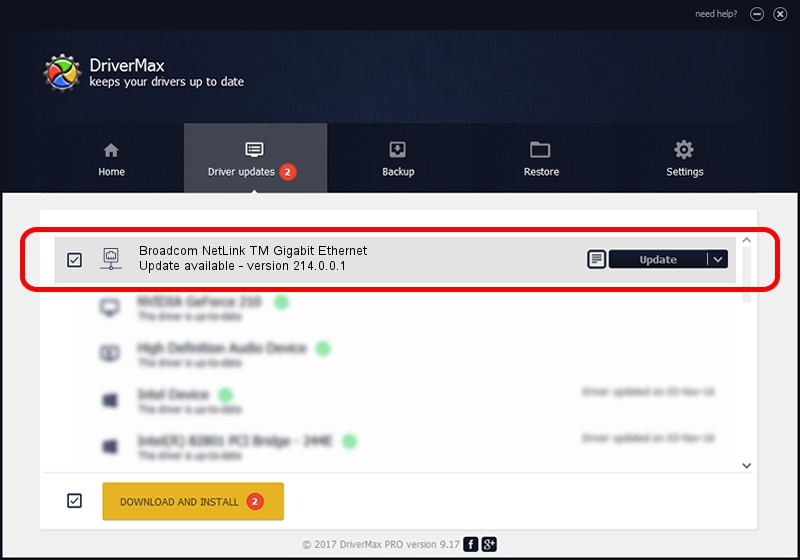Advertising seems to be blocked by your browser.
The ads help us provide this software and web site to you for free.
Please support our project by allowing our site to show ads.
Home /
Manufacturers /
Broadcom /
Broadcom NetLink TM Gigabit Ethernet /
PCI/VEN_14e4&DEV_169d /
214.0.0.1 Aug 14, 2018
Driver for Broadcom Broadcom NetLink TM Gigabit Ethernet - downloading and installing it
Broadcom NetLink TM Gigabit Ethernet is a Network Adapters hardware device. This Windows driver was developed by Broadcom. The hardware id of this driver is PCI/VEN_14e4&DEV_169d.
1. Broadcom Broadcom NetLink TM Gigabit Ethernet - install the driver manually
- You can download from the link below the driver setup file for the Broadcom Broadcom NetLink TM Gigabit Ethernet driver. The archive contains version 214.0.0.1 released on 2018-08-14 of the driver.
- Run the driver installer file from a user account with the highest privileges (rights). If your User Access Control (UAC) is running please accept of the driver and run the setup with administrative rights.
- Follow the driver installation wizard, which will guide you; it should be quite easy to follow. The driver installation wizard will scan your computer and will install the right driver.
- When the operation finishes shutdown and restart your PC in order to use the updated driver. It is as simple as that to install a Windows driver!
This driver was rated with an average of 3.6 stars by 1359 users.
2. How to install Broadcom Broadcom NetLink TM Gigabit Ethernet driver using DriverMax
The advantage of using DriverMax is that it will install the driver for you in just a few seconds and it will keep each driver up to date, not just this one. How easy can you install a driver with DriverMax? Let's follow a few steps!
- Open DriverMax and click on the yellow button named ~SCAN FOR DRIVER UPDATES NOW~. Wait for DriverMax to analyze each driver on your computer.
- Take a look at the list of available driver updates. Search the list until you locate the Broadcom Broadcom NetLink TM Gigabit Ethernet driver. Click the Update button.
- Finished installing the driver!

Aug 29 2024 1:37PM / Written by Andreea Kartman for DriverMax
follow @DeeaKartman