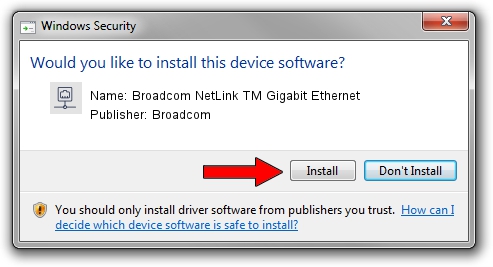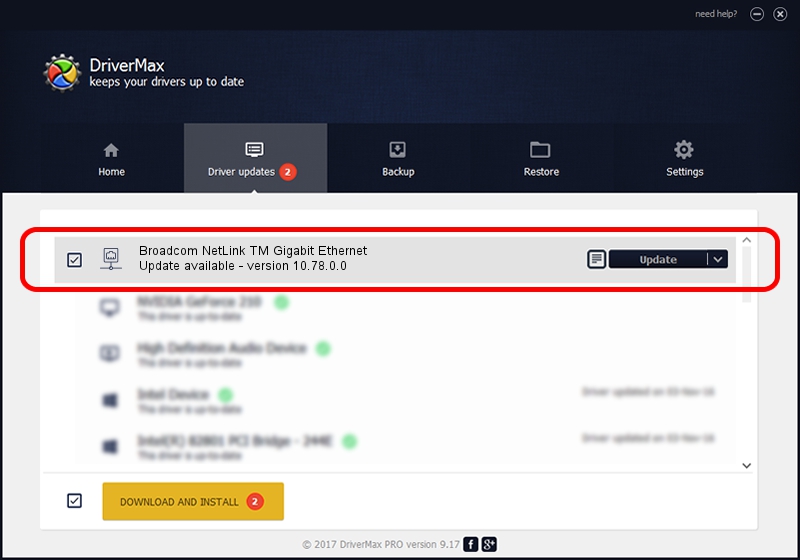Advertising seems to be blocked by your browser.
The ads help us provide this software and web site to you for free.
Please support our project by allowing our site to show ads.
Home /
Manufacturers /
Broadcom /
Broadcom NetLink TM Gigabit Ethernet /
PCI/VEN_14e4&DEV_169d /
10.78.0.0 Mar 19, 2008
Broadcom Broadcom NetLink TM Gigabit Ethernet how to download and install the driver
Broadcom NetLink TM Gigabit Ethernet is a Network Adapters hardware device. The developer of this driver was Broadcom. PCI/VEN_14e4&DEV_169d is the matching hardware id of this device.
1. Broadcom Broadcom NetLink TM Gigabit Ethernet driver - how to install it manually
- Download the setup file for Broadcom Broadcom NetLink TM Gigabit Ethernet driver from the link below. This download link is for the driver version 10.78.0.0 released on 2008-03-19.
- Run the driver setup file from a Windows account with administrative rights. If your UAC (User Access Control) is enabled then you will have to confirm the installation of the driver and run the setup with administrative rights.
- Follow the driver setup wizard, which should be pretty straightforward. The driver setup wizard will scan your PC for compatible devices and will install the driver.
- Shutdown and restart your computer and enjoy the updated driver, it is as simple as that.
Download size of the driver: 113043 bytes (110.39 KB)
Driver rating 4.7 stars out of 91655 votes.
This driver is compatible with the following versions of Windows:
- This driver works on Windows Server 2003 32 bits
- This driver works on Windows XP 32 bits
2. Installing the Broadcom Broadcom NetLink TM Gigabit Ethernet driver using DriverMax: the easy way
The most important advantage of using DriverMax is that it will install the driver for you in just a few seconds and it will keep each driver up to date. How easy can you install a driver with DriverMax? Let's follow a few steps!
- Start DriverMax and push on the yellow button that says ~SCAN FOR DRIVER UPDATES NOW~. Wait for DriverMax to scan and analyze each driver on your computer.
- Take a look at the list of detected driver updates. Scroll the list down until you find the Broadcom Broadcom NetLink TM Gigabit Ethernet driver. Click on Update.
- Enjoy using the updated driver! :)

Jul 27 2016 11:25PM / Written by Daniel Statescu for DriverMax
follow @DanielStatescu