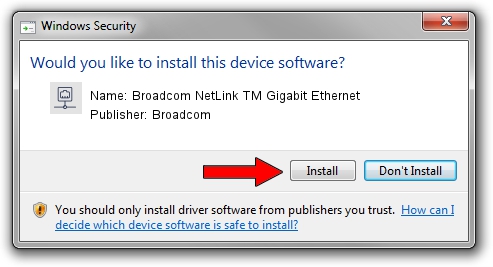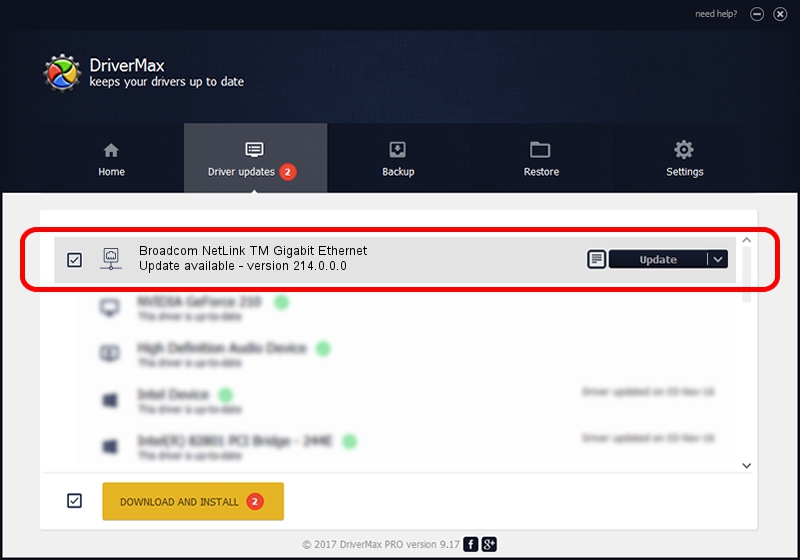Advertising seems to be blocked by your browser.
The ads help us provide this software and web site to you for free.
Please support our project by allowing our site to show ads.
Home /
Manufacturers /
Broadcom /
Broadcom NetLink TM Gigabit Ethernet /
PCI/VEN_14e4&DEV_169c /
214.0.0.0 Aug 01, 2018
Driver for Broadcom Broadcom NetLink TM Gigabit Ethernet - downloading and installing it
Broadcom NetLink TM Gigabit Ethernet is a Network Adapters device. The Windows version of this driver was developed by Broadcom. In order to make sure you are downloading the exact right driver the hardware id is PCI/VEN_14e4&DEV_169c.
1. Broadcom Broadcom NetLink TM Gigabit Ethernet - install the driver manually
- Download the setup file for Broadcom Broadcom NetLink TM Gigabit Ethernet driver from the link below. This is the download link for the driver version 214.0.0.0 released on 2018-08-01.
- Run the driver installation file from a Windows account with administrative rights. If your User Access Control (UAC) is started then you will have to confirm the installation of the driver and run the setup with administrative rights.
- Go through the driver setup wizard, which should be pretty easy to follow. The driver setup wizard will scan your PC for compatible devices and will install the driver.
- Shutdown and restart your PC and enjoy the new driver, it is as simple as that.
This driver received an average rating of 3.8 stars out of 61140 votes.
2. Installing the Broadcom Broadcom NetLink TM Gigabit Ethernet driver using DriverMax: the easy way
The most important advantage of using DriverMax is that it will setup the driver for you in the easiest possible way and it will keep each driver up to date. How can you install a driver using DriverMax? Let's see!
- Start DriverMax and push on the yellow button named ~SCAN FOR DRIVER UPDATES NOW~. Wait for DriverMax to analyze each driver on your computer.
- Take a look at the list of driver updates. Search the list until you locate the Broadcom Broadcom NetLink TM Gigabit Ethernet driver. Click the Update button.
- Finished installing the driver!

Aug 29 2024 12:44AM / Written by Daniel Statescu for DriverMax
follow @DanielStatescu