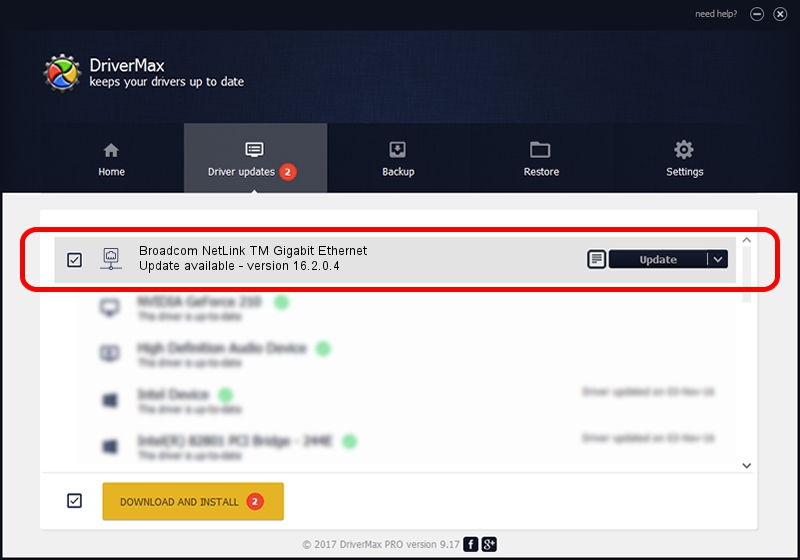Advertising seems to be blocked by your browser.
The ads help us provide this software and web site to you for free.
Please support our project by allowing our site to show ads.
Home /
Manufacturers /
Broadcom /
Broadcom NetLink TM Gigabit Ethernet /
PCI/VEN_14e4&DEV_169c /
16.2.0.4 Aug 06, 2013
Download and install Broadcom Broadcom NetLink TM Gigabit Ethernet driver
Broadcom NetLink TM Gigabit Ethernet is a Network Adapters device. This driver was developed by Broadcom. PCI/VEN_14e4&DEV_169c is the matching hardware id of this device.
1. How to manually install Broadcom Broadcom NetLink TM Gigabit Ethernet driver
- Download the driver setup file for Broadcom Broadcom NetLink TM Gigabit Ethernet driver from the location below. This is the download link for the driver version 16.2.0.4 released on 2013-08-06.
- Run the driver installation file from a Windows account with administrative rights. If your UAC (User Access Control) is enabled then you will have to confirm the installation of the driver and run the setup with administrative rights.
- Go through the driver installation wizard, which should be pretty easy to follow. The driver installation wizard will analyze your PC for compatible devices and will install the driver.
- Shutdown and restart your computer and enjoy the fresh driver, it is as simple as that.
This driver was installed by many users and received an average rating of 3.3 stars out of 81546 votes.
2. Using DriverMax to install Broadcom Broadcom NetLink TM Gigabit Ethernet driver
The most important advantage of using DriverMax is that it will setup the driver for you in just a few seconds and it will keep each driver up to date, not just this one. How easy can you install a driver using DriverMax? Let's follow a few steps!
- Open DriverMax and press on the yellow button that says ~SCAN FOR DRIVER UPDATES NOW~. Wait for DriverMax to analyze each driver on your computer.
- Take a look at the list of detected driver updates. Scroll the list down until you locate the Broadcom Broadcom NetLink TM Gigabit Ethernet driver. Click the Update button.
- Enjoy using the updated driver! :)

Jun 20 2016 12:48PM / Written by Andreea Kartman for DriverMax
follow @DeeaKartman