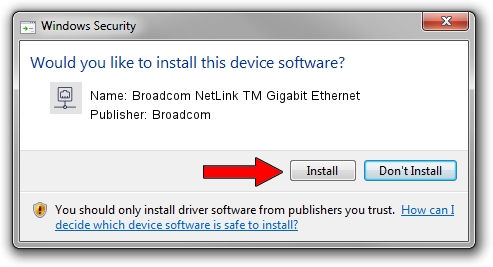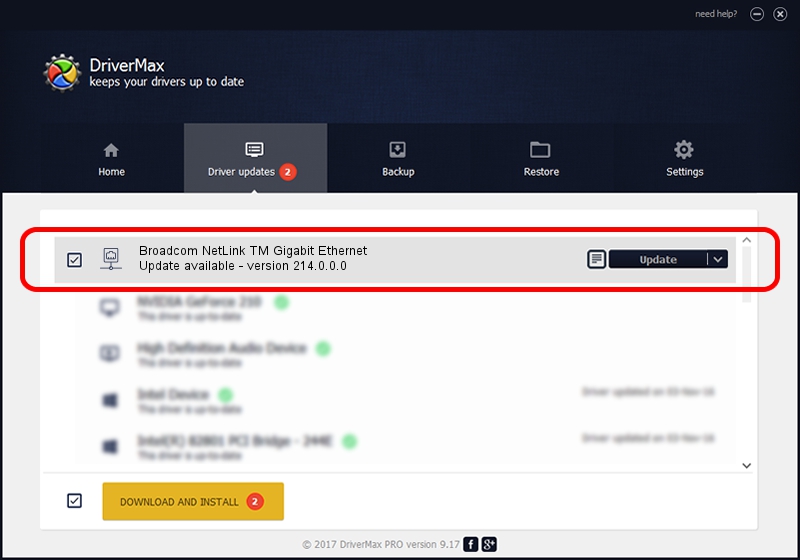Advertising seems to be blocked by your browser.
The ads help us provide this software and web site to you for free.
Please support our project by allowing our site to show ads.
Home /
Manufacturers /
Broadcom /
Broadcom NetLink TM Gigabit Ethernet /
PCI/VEN_14e4&DEV_169B /
214.0.0.0 Nov 29, 2018
Driver for Broadcom Broadcom NetLink TM Gigabit Ethernet - downloading and installing it
Broadcom NetLink TM Gigabit Ethernet is a Network Adapters device. This driver was developed by Broadcom. The hardware id of this driver is PCI/VEN_14e4&DEV_169B; this string has to match your hardware.
1. Manually install Broadcom Broadcom NetLink TM Gigabit Ethernet driver
- Download the driver setup file for Broadcom Broadcom NetLink TM Gigabit Ethernet driver from the link below. This download link is for the driver version 214.0.0.0 released on 2018-11-29.
- Run the driver installation file from a Windows account with administrative rights. If your UAC (User Access Control) is started then you will have to confirm the installation of the driver and run the setup with administrative rights.
- Follow the driver setup wizard, which should be quite straightforward. The driver setup wizard will scan your PC for compatible devices and will install the driver.
- Restart your computer and enjoy the updated driver, it is as simple as that.
This driver received an average rating of 4 stars out of 54678 votes.
2. How to install Broadcom Broadcom NetLink TM Gigabit Ethernet driver using DriverMax
The advantage of using DriverMax is that it will install the driver for you in just a few seconds and it will keep each driver up to date. How easy can you install a driver using DriverMax? Let's take a look!
- Start DriverMax and push on the yellow button named ~SCAN FOR DRIVER UPDATES NOW~. Wait for DriverMax to scan and analyze each driver on your PC.
- Take a look at the list of driver updates. Search the list until you find the Broadcom Broadcom NetLink TM Gigabit Ethernet driver. Click the Update button.
- Finished installing the driver!

Aug 28 2024 2:14PM / Written by Daniel Statescu for DriverMax
follow @DanielStatescu