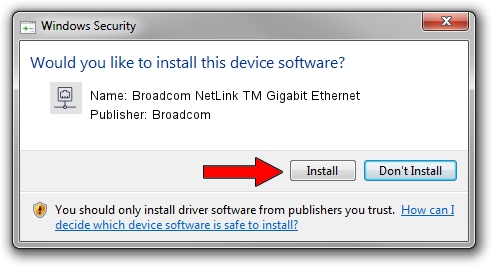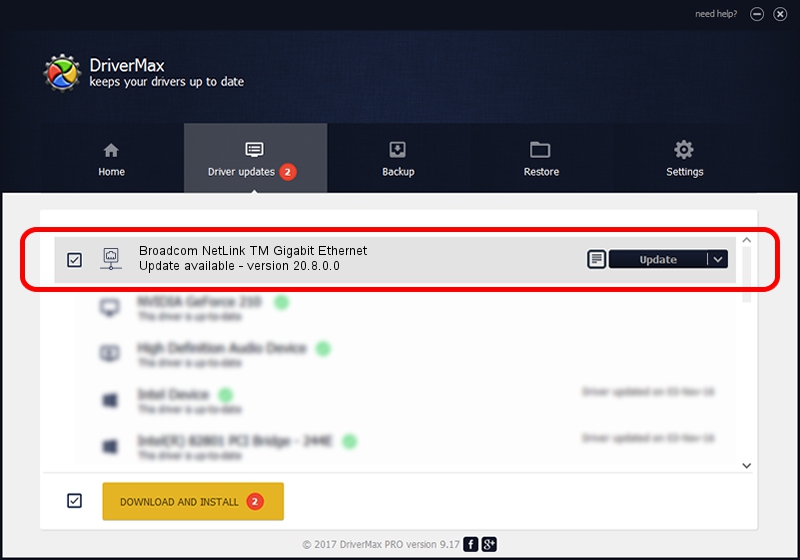Advertising seems to be blocked by your browser.
The ads help us provide this software and web site to you for free.
Please support our project by allowing our site to show ads.
Home /
Manufacturers /
Broadcom /
Broadcom NetLink TM Gigabit Ethernet /
PCI/VEN_14e4&DEV_169B /
20.8.0.0 Feb 20, 2018
Broadcom Broadcom NetLink TM Gigabit Ethernet how to download and install the driver
Broadcom NetLink TM Gigabit Ethernet is a Network Adapters device. This driver was developed by Broadcom. PCI/VEN_14e4&DEV_169B is the matching hardware id of this device.
1. Install Broadcom Broadcom NetLink TM Gigabit Ethernet driver manually
- Download the setup file for Broadcom Broadcom NetLink TM Gigabit Ethernet driver from the location below. This download link is for the driver version 20.8.0.0 released on 2018-02-20.
- Run the driver installation file from a Windows account with administrative rights. If your User Access Control Service (UAC) is started then you will have to accept of the driver and run the setup with administrative rights.
- Follow the driver setup wizard, which should be pretty easy to follow. The driver setup wizard will analyze your PC for compatible devices and will install the driver.
- Restart your computer and enjoy the updated driver, it is as simple as that.
This driver was installed by many users and received an average rating of 3.9 stars out of 84407 votes.
2. How to install Broadcom Broadcom NetLink TM Gigabit Ethernet driver using DriverMax
The most important advantage of using DriverMax is that it will install the driver for you in the easiest possible way and it will keep each driver up to date, not just this one. How easy can you install a driver using DriverMax? Let's take a look!
- Start DriverMax and push on the yellow button named ~SCAN FOR DRIVER UPDATES NOW~. Wait for DriverMax to scan and analyze each driver on your PC.
- Take a look at the list of driver updates. Scroll the list down until you find the Broadcom Broadcom NetLink TM Gigabit Ethernet driver. Click on Update.
- Finished installing the driver!

Sep 12 2024 8:37AM / Written by Daniel Statescu for DriverMax
follow @DanielStatescu