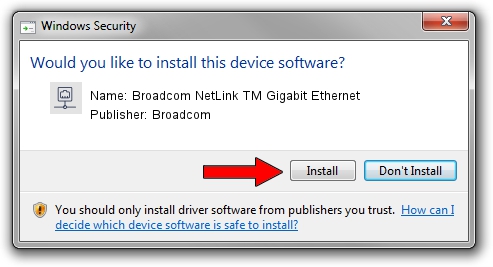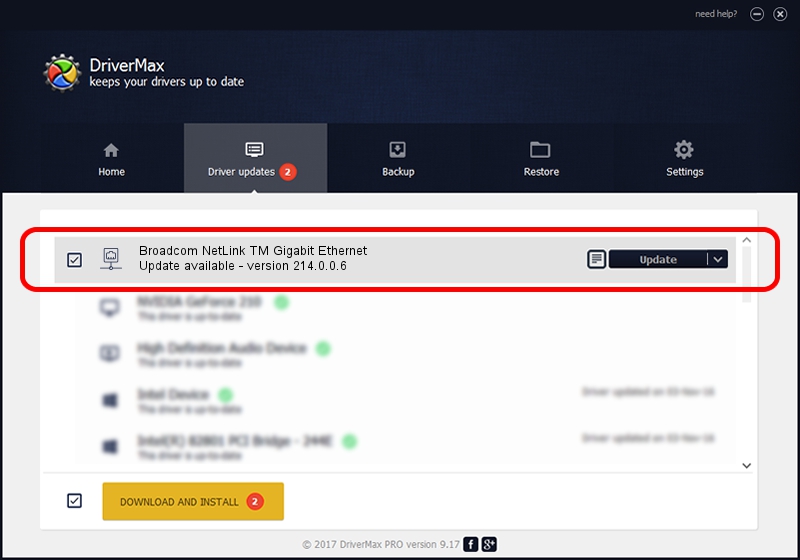Advertising seems to be blocked by your browser.
The ads help us provide this software and web site to you for free.
Please support our project by allowing our site to show ads.
Home /
Manufacturers /
Broadcom /
Broadcom NetLink TM Gigabit Ethernet /
PCI/VEN_14e4&DEV_169A /
214.0.0.6 Oct 16, 2020
Broadcom Broadcom NetLink TM Gigabit Ethernet how to download and install the driver
Broadcom NetLink TM Gigabit Ethernet is a Network Adapters device. The Windows version of this driver was developed by Broadcom. PCI/VEN_14e4&DEV_169A is the matching hardware id of this device.
1. Broadcom Broadcom NetLink TM Gigabit Ethernet - install the driver manually
- You can download from the link below the driver setup file for the Broadcom Broadcom NetLink TM Gigabit Ethernet driver. The archive contains version 214.0.0.6 released on 2020-10-16 of the driver.
- Start the driver installer file from a user account with administrative rights. If your User Access Control (UAC) is started please confirm the installation of the driver and run the setup with administrative rights.
- Go through the driver installation wizard, which will guide you; it should be quite easy to follow. The driver installation wizard will scan your PC and will install the right driver.
- When the operation finishes restart your PC in order to use the updated driver. It is as simple as that to install a Windows driver!
This driver received an average rating of 3.4 stars out of 16015 votes.
2. The easy way: using DriverMax to install Broadcom Broadcom NetLink TM Gigabit Ethernet driver
The most important advantage of using DriverMax is that it will install the driver for you in the easiest possible way and it will keep each driver up to date, not just this one. How easy can you install a driver with DriverMax? Let's take a look!
- Start DriverMax and click on the yellow button named ~SCAN FOR DRIVER UPDATES NOW~. Wait for DriverMax to analyze each driver on your PC.
- Take a look at the list of available driver updates. Scroll the list down until you locate the Broadcom Broadcom NetLink TM Gigabit Ethernet driver. Click the Update button.
- Finished installing the driver!

Aug 28 2024 1:34AM / Written by Daniel Statescu for DriverMax
follow @DanielStatescu