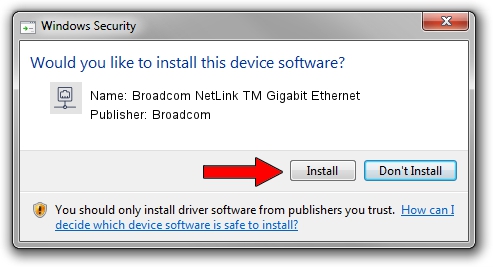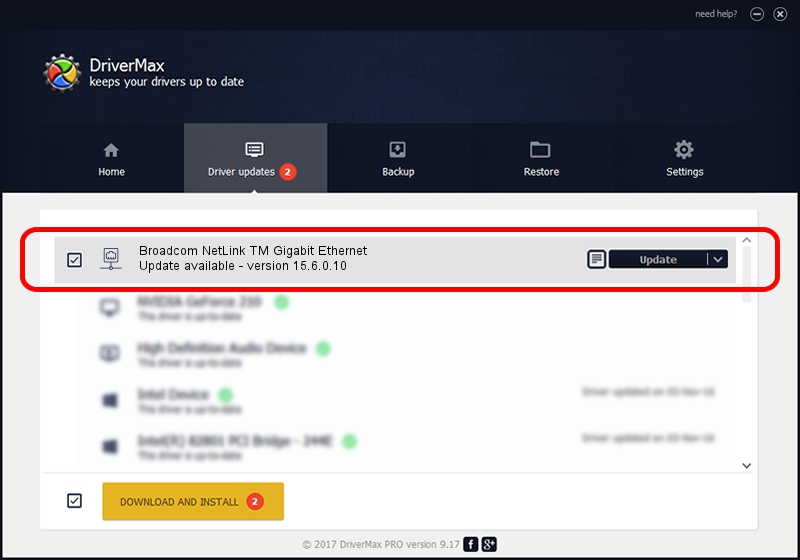Advertising seems to be blocked by your browser.
The ads help us provide this software and web site to you for free.
Please support our project by allowing our site to show ads.
Home /
Manufacturers /
Broadcom /
Broadcom NetLink TM Gigabit Ethernet /
PCI/VEN_14e4&DEV_1698 /
15.6.0.10 Jul 26, 2013
Broadcom Broadcom NetLink TM Gigabit Ethernet how to download and install the driver
Broadcom NetLink TM Gigabit Ethernet is a Network Adapters hardware device. The Windows version of this driver was developed by Broadcom. The hardware id of this driver is PCI/VEN_14e4&DEV_1698; this string has to match your hardware.
1. Manually install Broadcom Broadcom NetLink TM Gigabit Ethernet driver
- Download the setup file for Broadcom Broadcom NetLink TM Gigabit Ethernet driver from the location below. This download link is for the driver version 15.6.0.10 dated 2013-07-26.
- Start the driver setup file from a Windows account with administrative rights. If your User Access Control Service (UAC) is started then you will have to confirm the installation of the driver and run the setup with administrative rights.
- Go through the driver setup wizard, which should be pretty straightforward. The driver setup wizard will analyze your PC for compatible devices and will install the driver.
- Shutdown and restart your computer and enjoy the new driver, it is as simple as that.
This driver was rated with an average of 3 stars by 68364 users.
2. How to install Broadcom Broadcom NetLink TM Gigabit Ethernet driver using DriverMax
The most important advantage of using DriverMax is that it will setup the driver for you in the easiest possible way and it will keep each driver up to date. How easy can you install a driver with DriverMax? Let's follow a few steps!
- Start DriverMax and push on the yellow button named ~SCAN FOR DRIVER UPDATES NOW~. Wait for DriverMax to analyze each driver on your PC.
- Take a look at the list of available driver updates. Search the list until you find the Broadcom Broadcom NetLink TM Gigabit Ethernet driver. Click the Update button.
- That's it, you installed your first driver!

Jun 20 2016 12:48PM / Written by Andreea Kartman for DriverMax
follow @DeeaKartman