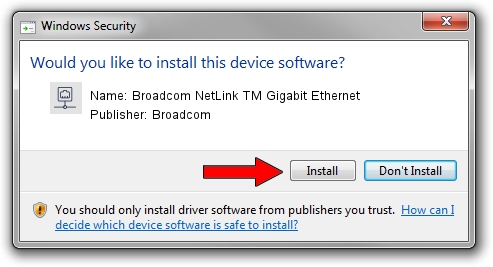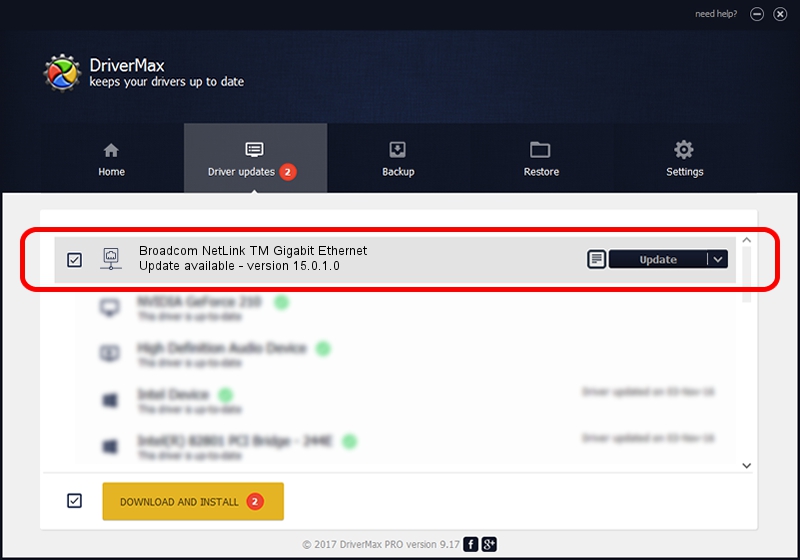Advertising seems to be blocked by your browser.
The ads help us provide this software and web site to you for free.
Please support our project by allowing our site to show ads.
Home /
Manufacturers /
Broadcom /
Broadcom NetLink TM Gigabit Ethernet /
PCI/VEN_14e4&DEV_1691 /
15.0.1.0 Jan 19, 2012
Driver for Broadcom Broadcom NetLink TM Gigabit Ethernet - downloading and installing it
Broadcom NetLink TM Gigabit Ethernet is a Network Adapters hardware device. The Windows version of this driver was developed by Broadcom. The hardware id of this driver is PCI/VEN_14e4&DEV_1691.
1. Install Broadcom Broadcom NetLink TM Gigabit Ethernet driver manually
- You can download from the link below the driver setup file for the Broadcom Broadcom NetLink TM Gigabit Ethernet driver. The archive contains version 15.0.1.0 released on 2012-01-19 of the driver.
- Start the driver installer file from a user account with the highest privileges (rights). If your UAC (User Access Control) is running please confirm the installation of the driver and run the setup with administrative rights.
- Follow the driver installation wizard, which will guide you; it should be quite easy to follow. The driver installation wizard will analyze your PC and will install the right driver.
- When the operation finishes restart your computer in order to use the updated driver. It is as simple as that to install a Windows driver!
Driver rating 3.6 stars out of 81905 votes.
2. Installing the Broadcom Broadcom NetLink TM Gigabit Ethernet driver using DriverMax: the easy way
The advantage of using DriverMax is that it will setup the driver for you in the easiest possible way and it will keep each driver up to date. How can you install a driver using DriverMax? Let's see!
- Start DriverMax and push on the yellow button named ~SCAN FOR DRIVER UPDATES NOW~. Wait for DriverMax to analyze each driver on your computer.
- Take a look at the list of detected driver updates. Scroll the list down until you locate the Broadcom Broadcom NetLink TM Gigabit Ethernet driver. Click on Update.
- Finished installing the driver!

Aug 1 2016 1:52AM / Written by Andreea Kartman for DriverMax
follow @DeeaKartman