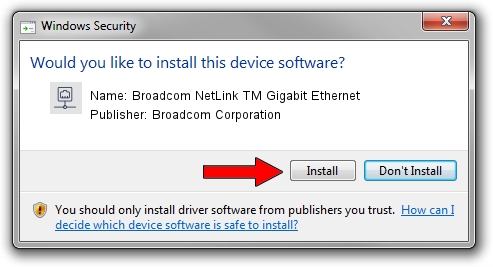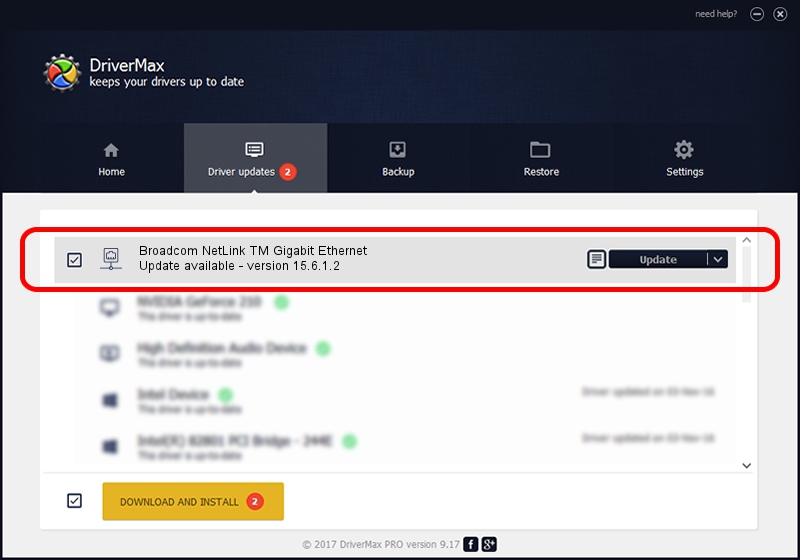Advertising seems to be blocked by your browser.
The ads help us provide this software and web site to you for free.
Please support our project by allowing our site to show ads.
Home /
Manufacturers /
Broadcom Corporation /
Broadcom NetLink TM Gigabit Ethernet /
PCI/VEN_14e4&DEV_16B7 /
15.6.1.2 Jan 29, 2012
Download and install Broadcom Corporation Broadcom NetLink TM Gigabit Ethernet driver
Broadcom NetLink TM Gigabit Ethernet is a Network Adapters device. The Windows version of this driver was developed by Broadcom Corporation. The hardware id of this driver is PCI/VEN_14e4&DEV_16B7.
1. How to manually install Broadcom Corporation Broadcom NetLink TM Gigabit Ethernet driver
- Download the driver setup file for Broadcom Corporation Broadcom NetLink TM Gigabit Ethernet driver from the link below. This download link is for the driver version 15.6.1.2 released on 2012-01-29.
- Run the driver setup file from a Windows account with the highest privileges (rights). If your User Access Control Service (UAC) is enabled then you will have to accept of the driver and run the setup with administrative rights.
- Follow the driver installation wizard, which should be pretty easy to follow. The driver installation wizard will analyze your PC for compatible devices and will install the driver.
- Shutdown and restart your PC and enjoy the fresh driver, it is as simple as that.
This driver received an average rating of 3.8 stars out of 91102 votes.
2. Using DriverMax to install Broadcom Corporation Broadcom NetLink TM Gigabit Ethernet driver
The advantage of using DriverMax is that it will setup the driver for you in just a few seconds and it will keep each driver up to date. How easy can you install a driver using DriverMax? Let's follow a few steps!
- Start DriverMax and push on the yellow button named ~SCAN FOR DRIVER UPDATES NOW~. Wait for DriverMax to analyze each driver on your computer.
- Take a look at the list of available driver updates. Search the list until you find the Broadcom Corporation Broadcom NetLink TM Gigabit Ethernet driver. Click the Update button.
- That's all, the driver is now installed!

Jul 14 2016 9:38AM / Written by Dan Armano for DriverMax
follow @danarm