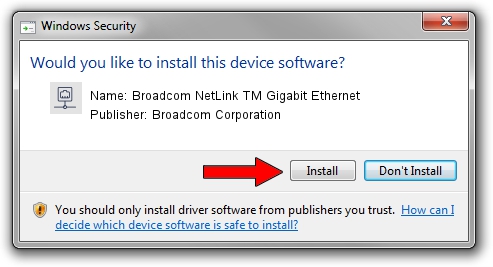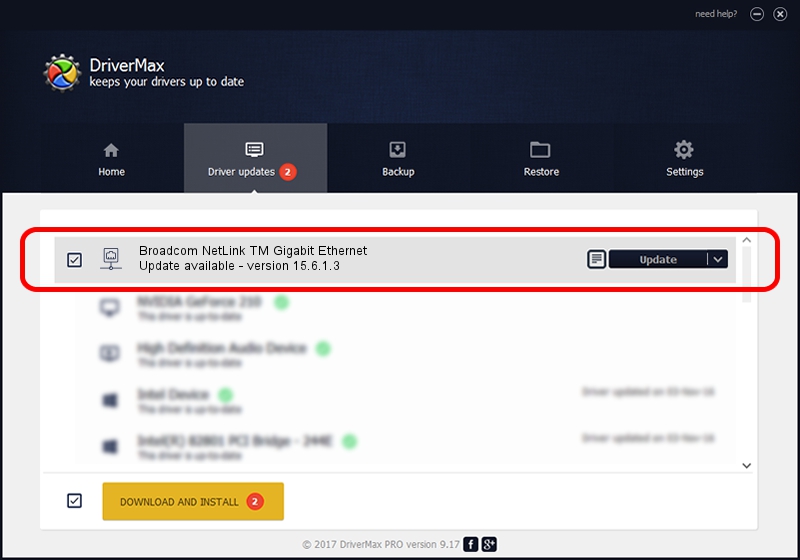Advertising seems to be blocked by your browser.
The ads help us provide this software and web site to you for free.
Please support our project by allowing our site to show ads.
Home /
Manufacturers /
Broadcom Corporation /
Broadcom NetLink TM Gigabit Ethernet /
PCI/VEN_14e4&DEV_169A /
15.6.1.3 Mar 22, 2013
Broadcom Corporation Broadcom NetLink TM Gigabit Ethernet how to download and install the driver
Broadcom NetLink TM Gigabit Ethernet is a Network Adapters hardware device. This Windows driver was developed by Broadcom Corporation. PCI/VEN_14e4&DEV_169A is the matching hardware id of this device.
1. Manually install Broadcom Corporation Broadcom NetLink TM Gigabit Ethernet driver
- Download the driver setup file for Broadcom Corporation Broadcom NetLink TM Gigabit Ethernet driver from the location below. This is the download link for the driver version 15.6.1.3 released on 2013-03-22.
- Run the driver installation file from a Windows account with administrative rights. If your User Access Control (UAC) is started then you will have to confirm the installation of the driver and run the setup with administrative rights.
- Go through the driver setup wizard, which should be pretty easy to follow. The driver setup wizard will analyze your PC for compatible devices and will install the driver.
- Shutdown and restart your PC and enjoy the new driver, it is as simple as that.
This driver was installed by many users and received an average rating of 3.7 stars out of 96567 votes.
2. How to install Broadcom Corporation Broadcom NetLink TM Gigabit Ethernet driver using DriverMax
The advantage of using DriverMax is that it will setup the driver for you in the easiest possible way and it will keep each driver up to date, not just this one. How easy can you install a driver using DriverMax? Let's see!
- Start DriverMax and press on the yellow button named ~SCAN FOR DRIVER UPDATES NOW~. Wait for DriverMax to analyze each driver on your PC.
- Take a look at the list of available driver updates. Scroll the list down until you locate the Broadcom Corporation Broadcom NetLink TM Gigabit Ethernet driver. Click on Update.
- Finished installing the driver!

Jul 8 2016 8:43PM / Written by Dan Armano for DriverMax
follow @danarm