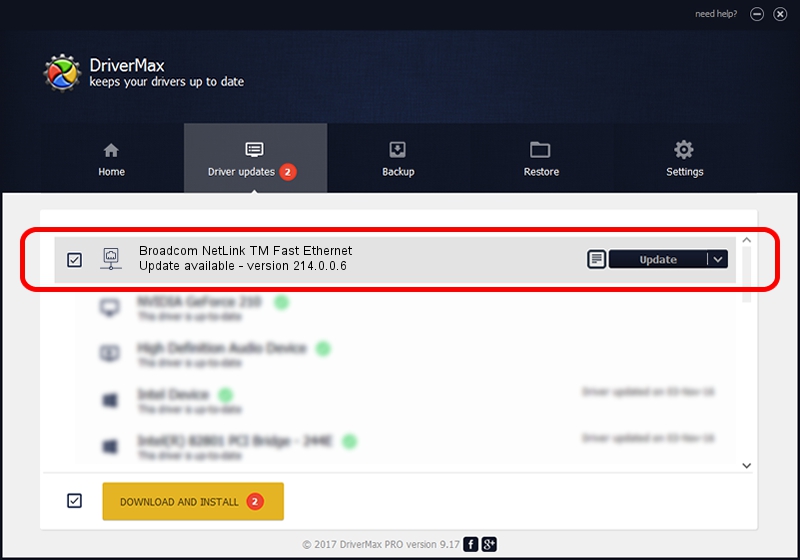Advertising seems to be blocked by your browser.
The ads help us provide this software and web site to you for free.
Please support our project by allowing our site to show ads.
Home /
Manufacturers /
Broadcom /
Broadcom NetLink TM Fast Ethernet /
PCI/VEN_14e4&DEV_1713 /
214.0.0.6 Oct 16, 2020
Broadcom Broadcom NetLink TM Fast Ethernet how to download and install the driver
Broadcom NetLink TM Fast Ethernet is a Network Adapters hardware device. This driver was developed by Broadcom. In order to make sure you are downloading the exact right driver the hardware id is PCI/VEN_14e4&DEV_1713.
1. Manually install Broadcom Broadcom NetLink TM Fast Ethernet driver
- You can download from the link below the driver installer file for the Broadcom Broadcom NetLink TM Fast Ethernet driver. The archive contains version 214.0.0.6 released on 2020-10-16 of the driver.
- Run the driver installer file from a user account with administrative rights. If your User Access Control Service (UAC) is running please accept of the driver and run the setup with administrative rights.
- Go through the driver installation wizard, which will guide you; it should be quite easy to follow. The driver installation wizard will analyze your PC and will install the right driver.
- When the operation finishes shutdown and restart your PC in order to use the updated driver. It is as simple as that to install a Windows driver!
This driver was installed by many users and received an average rating of 3.5 stars out of 14604 votes.
2. How to use DriverMax to install Broadcom Broadcom NetLink TM Fast Ethernet driver
The advantage of using DriverMax is that it will install the driver for you in just a few seconds and it will keep each driver up to date. How can you install a driver with DriverMax? Let's follow a few steps!
- Start DriverMax and click on the yellow button that says ~SCAN FOR DRIVER UPDATES NOW~. Wait for DriverMax to analyze each driver on your PC.
- Take a look at the list of driver updates. Search the list until you locate the Broadcom Broadcom NetLink TM Fast Ethernet driver. Click the Update button.
- That's all, the driver is now installed!

Aug 28 2024 1:37AM / Written by Andreea Kartman for DriverMax
follow @DeeaKartman