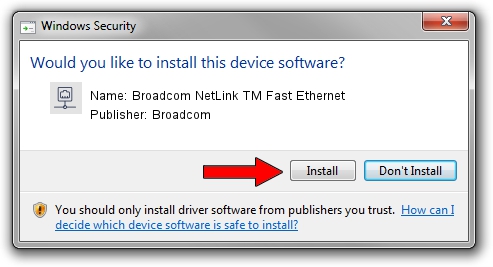Advertising seems to be blocked by your browser.
The ads help us provide this software and web site to you for free.
Please support our project by allowing our site to show ads.
Home /
Manufacturers /
Broadcom /
Broadcom NetLink TM Fast Ethernet /
PCI/VEN_14e4&DEV_1713 /
14.6.0.6 Jan 17, 2011
Broadcom Broadcom NetLink TM Fast Ethernet how to download and install the driver
Broadcom NetLink TM Fast Ethernet is a Network Adapters hardware device. This Windows driver was developed by Broadcom. The hardware id of this driver is PCI/VEN_14e4&DEV_1713; this string has to match your hardware.
1. Manually install Broadcom Broadcom NetLink TM Fast Ethernet driver
- Download the driver setup file for Broadcom Broadcom NetLink TM Fast Ethernet driver from the location below. This download link is for the driver version 14.6.0.6 dated 2011-01-17.
- Run the driver installation file from a Windows account with the highest privileges (rights). If your UAC (User Access Control) is running then you will have to confirm the installation of the driver and run the setup with administrative rights.
- Go through the driver installation wizard, which should be pretty easy to follow. The driver installation wizard will analyze your PC for compatible devices and will install the driver.
- Restart your computer and enjoy the new driver, it is as simple as that.
The file size of this driver is 132046 bytes (128.95 KB)
This driver received an average rating of 3.8 stars out of 6003 votes.
This driver is fully compatible with the following versions of Windows:
- This driver works on Windows Server 2003 32 bits
- This driver works on Windows XP 32 bits
2. Installing the Broadcom Broadcom NetLink TM Fast Ethernet driver using DriverMax: the easy way
The most important advantage of using DriverMax is that it will install the driver for you in just a few seconds and it will keep each driver up to date. How can you install a driver with DriverMax? Let's see!
- Open DriverMax and click on the yellow button that says ~SCAN FOR DRIVER UPDATES NOW~. Wait for DriverMax to scan and analyze each driver on your PC.
- Take a look at the list of driver updates. Scroll the list down until you find the Broadcom Broadcom NetLink TM Fast Ethernet driver. Click the Update button.
- That's all, the driver is now installed!

Jul 12 2016 4:21PM / Written by Andreea Kartman for DriverMax
follow @DeeaKartman