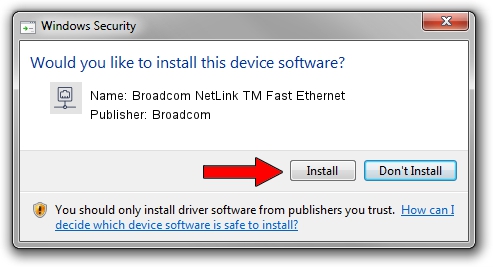Advertising seems to be blocked by your browser.
The ads help us provide this software and web site to you for free.
Please support our project by allowing our site to show ads.
Home /
Manufacturers /
Broadcom /
Broadcom NetLink TM Fast Ethernet /
PCI/VEN_14e4&DEV_1713 /
10.100.4.0 Apr 26, 2009
Driver for Broadcom Broadcom NetLink TM Fast Ethernet - downloading and installing it
Broadcom NetLink TM Fast Ethernet is a Network Adapters device. This driver was developed by Broadcom. The hardware id of this driver is PCI/VEN_14e4&DEV_1713; this string has to match your hardware.
1. Broadcom Broadcom NetLink TM Fast Ethernet - install the driver manually
- Download the setup file for Broadcom Broadcom NetLink TM Fast Ethernet driver from the link below. This download link is for the driver version 10.100.4.0 released on 2009-04-26.
- Start the driver setup file from a Windows account with administrative rights. If your User Access Control (UAC) is enabled then you will have to accept of the driver and run the setup with administrative rights.
- Follow the driver installation wizard, which should be pretty easy to follow. The driver installation wizard will analyze your PC for compatible devices and will install the driver.
- Restart your PC and enjoy the new driver, as you can see it was quite smple.
This driver received an average rating of 3.8 stars out of 61467 votes.
2. Installing the Broadcom Broadcom NetLink TM Fast Ethernet driver using DriverMax: the easy way
The advantage of using DriverMax is that it will setup the driver for you in just a few seconds and it will keep each driver up to date, not just this one. How easy can you install a driver using DriverMax? Let's take a look!
- Open DriverMax and click on the yellow button that says ~SCAN FOR DRIVER UPDATES NOW~. Wait for DriverMax to scan and analyze each driver on your computer.
- Take a look at the list of driver updates. Search the list until you find the Broadcom Broadcom NetLink TM Fast Ethernet driver. Click the Update button.
- Finished installing the driver!

Jun 20 2016 12:48PM / Written by Andreea Kartman for DriverMax
follow @DeeaKartman