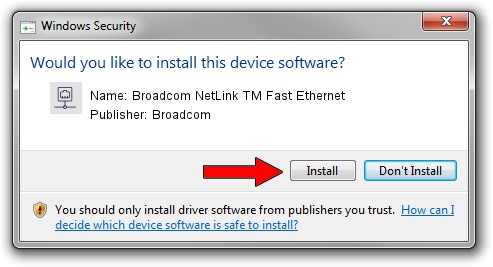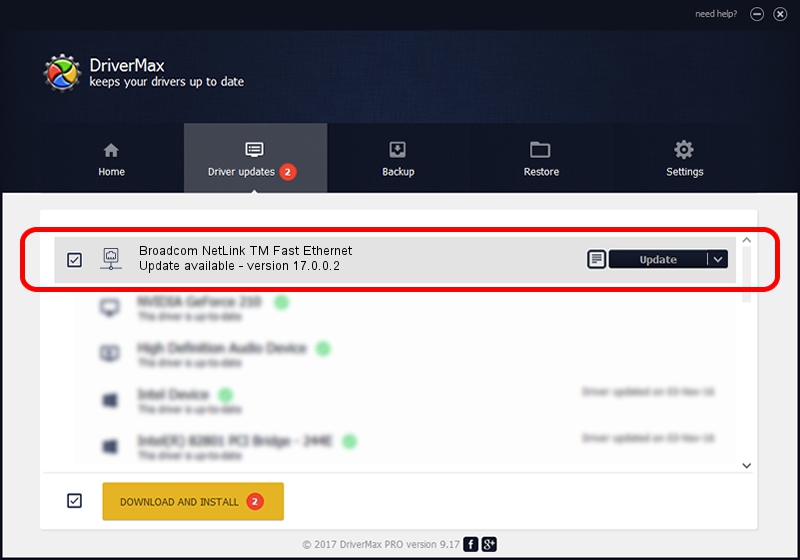Advertising seems to be blocked by your browser.
The ads help us provide this software and web site to you for free.
Please support our project by allowing our site to show ads.
Home /
Manufacturers /
Broadcom /
Broadcom NetLink TM Fast Ethernet /
PCI/VEN_14e4&DEV_1712 /
17.0.0.2 Oct 17, 2014
Broadcom Broadcom NetLink TM Fast Ethernet - two ways of downloading and installing the driver
Broadcom NetLink TM Fast Ethernet is a Network Adapters hardware device. This Windows driver was developed by Broadcom. The hardware id of this driver is PCI/VEN_14e4&DEV_1712; this string has to match your hardware.
1. Broadcom Broadcom NetLink TM Fast Ethernet driver - how to install it manually
- Download the driver setup file for Broadcom Broadcom NetLink TM Fast Ethernet driver from the location below. This is the download link for the driver version 17.0.0.2 dated 2014-10-17.
- Start the driver setup file from a Windows account with the highest privileges (rights). If your UAC (User Access Control) is started then you will have to confirm the installation of the driver and run the setup with administrative rights.
- Go through the driver setup wizard, which should be quite easy to follow. The driver setup wizard will scan your PC for compatible devices and will install the driver.
- Shutdown and restart your PC and enjoy the new driver, as you can see it was quite smple.
This driver received an average rating of 3.6 stars out of 34121 votes.
2. How to install Broadcom Broadcom NetLink TM Fast Ethernet driver using DriverMax
The advantage of using DriverMax is that it will setup the driver for you in the easiest possible way and it will keep each driver up to date, not just this one. How can you install a driver using DriverMax? Let's take a look!
- Open DriverMax and press on the yellow button that says ~SCAN FOR DRIVER UPDATES NOW~. Wait for DriverMax to scan and analyze each driver on your computer.
- Take a look at the list of driver updates. Search the list until you locate the Broadcom Broadcom NetLink TM Fast Ethernet driver. Click the Update button.
- Enjoy using the updated driver! :)

Jun 20 2016 12:48PM / Written by Andreea Kartman for DriverMax
follow @DeeaKartman