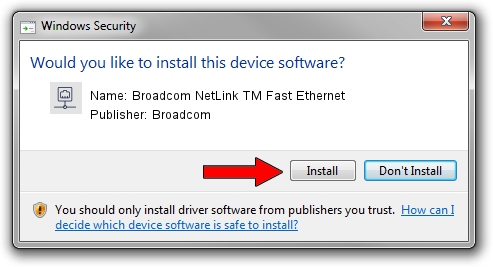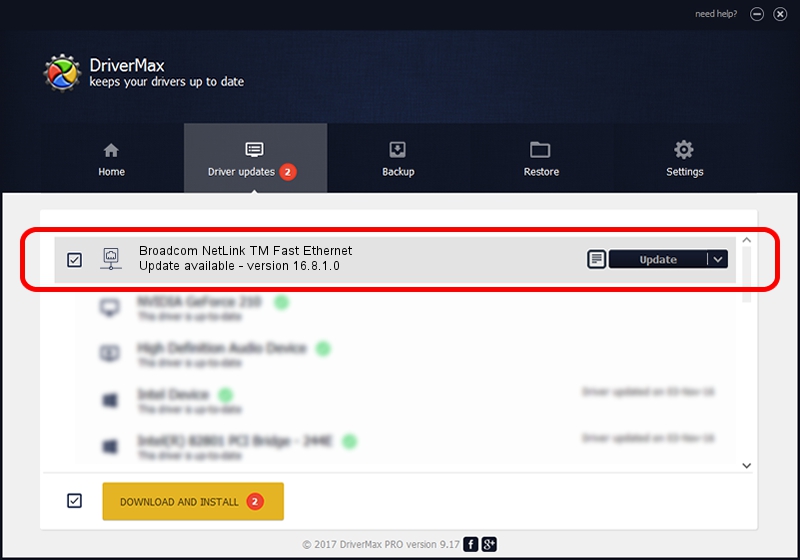Advertising seems to be blocked by your browser.
The ads help us provide this software and web site to you for free.
Please support our project by allowing our site to show ads.
Home /
Manufacturers /
Broadcom /
Broadcom NetLink TM Fast Ethernet /
PCI/VEN_14e4&DEV_1712 /
16.8.1.0 Sep 12, 2013
Broadcom Broadcom NetLink TM Fast Ethernet - two ways of downloading and installing the driver
Broadcom NetLink TM Fast Ethernet is a Network Adapters hardware device. This Windows driver was developed by Broadcom. The hardware id of this driver is PCI/VEN_14e4&DEV_1712.
1. Manually install Broadcom Broadcom NetLink TM Fast Ethernet driver
- You can download from the link below the driver installer file for the Broadcom Broadcom NetLink TM Fast Ethernet driver. The archive contains version 16.8.1.0 released on 2013-09-12 of the driver.
- Run the driver installer file from a user account with the highest privileges (rights). If your UAC (User Access Control) is started please confirm the installation of the driver and run the setup with administrative rights.
- Follow the driver installation wizard, which will guide you; it should be quite easy to follow. The driver installation wizard will scan your computer and will install the right driver.
- When the operation finishes shutdown and restart your PC in order to use the updated driver. It is as simple as that to install a Windows driver!
Download size of the driver: 235876 bytes (230.35 KB)
This driver was rated with an average of 3 stars by 47388 users.
This driver was released for the following versions of Windows:
- This driver works on Windows 7 32 bits
- This driver works on Windows 8 32 bits
- This driver works on Windows 8.1 32 bits
- This driver works on Windows 10 32 bits
- This driver works on Windows 11 32 bits
2. How to use DriverMax to install Broadcom Broadcom NetLink TM Fast Ethernet driver
The most important advantage of using DriverMax is that it will setup the driver for you in the easiest possible way and it will keep each driver up to date. How easy can you install a driver using DriverMax? Let's follow a few steps!
- Start DriverMax and press on the yellow button named ~SCAN FOR DRIVER UPDATES NOW~. Wait for DriverMax to analyze each driver on your computer.
- Take a look at the list of available driver updates. Scroll the list down until you locate the Broadcom Broadcom NetLink TM Fast Ethernet driver. Click the Update button.
- Enjoy using the updated driver! :)

May 11 2024 12:39AM / Written by Dan Armano for DriverMax
follow @danarm