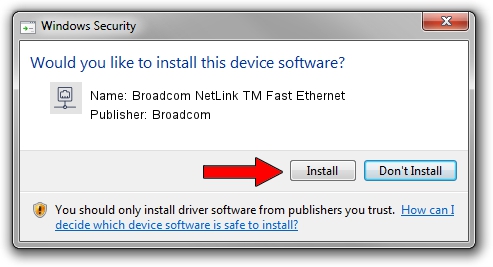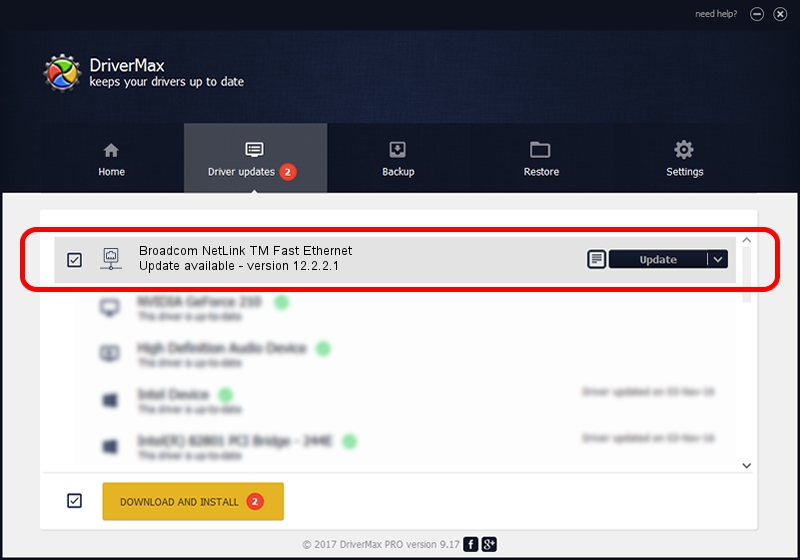Advertising seems to be blocked by your browser.
The ads help us provide this software and web site to you for free.
Please support our project by allowing our site to show ads.
Home /
Manufacturers /
Broadcom /
Broadcom NetLink TM Fast Ethernet /
PCI/VEN_14e4&DEV_1712 /
12.2.2.1 Aug 06, 2009
Download and install Broadcom Broadcom NetLink TM Fast Ethernet driver
Broadcom NetLink TM Fast Ethernet is a Network Adapters hardware device. The Windows version of this driver was developed by Broadcom. PCI/VEN_14e4&DEV_1712 is the matching hardware id of this device.
1. Broadcom Broadcom NetLink TM Fast Ethernet - install the driver manually
- You can download from the link below the driver installer file for the Broadcom Broadcom NetLink TM Fast Ethernet driver. The archive contains version 12.2.2.1 released on 2009-08-06 of the driver.
- Start the driver installer file from a user account with the highest privileges (rights). If your User Access Control (UAC) is running please confirm the installation of the driver and run the setup with administrative rights.
- Follow the driver setup wizard, which will guide you; it should be pretty easy to follow. The driver setup wizard will scan your PC and will install the right driver.
- When the operation finishes restart your computer in order to use the updated driver. As you can see it was quite smple to install a Windows driver!
This driver was rated with an average of 3.5 stars by 74975 users.
2. Installing the Broadcom Broadcom NetLink TM Fast Ethernet driver using DriverMax: the easy way
The advantage of using DriverMax is that it will install the driver for you in the easiest possible way and it will keep each driver up to date, not just this one. How can you install a driver with DriverMax? Let's see!
- Open DriverMax and click on the yellow button that says ~SCAN FOR DRIVER UPDATES NOW~. Wait for DriverMax to analyze each driver on your computer.
- Take a look at the list of detected driver updates. Search the list until you find the Broadcom Broadcom NetLink TM Fast Ethernet driver. Click on Update.
- Finished installing the driver!

Jun 20 2016 12:48PM / Written by Dan Armano for DriverMax
follow @danarm