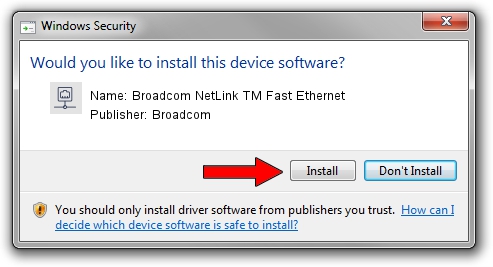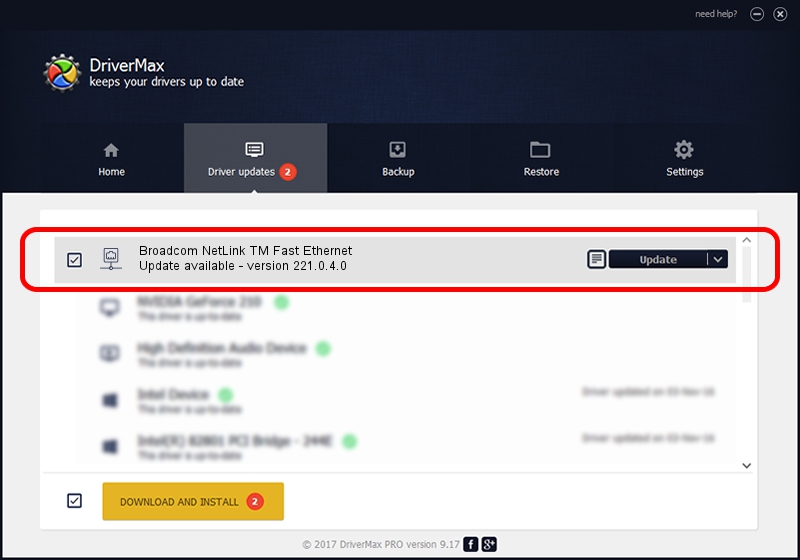Advertising seems to be blocked by your browser.
The ads help us provide this software and web site to you for free.
Please support our project by allowing our site to show ads.
Home /
Manufacturers /
Broadcom /
Broadcom NetLink TM Fast Ethernet /
PCI/VEN_14e4&DEV_167F /
221.0.4.0 Jan 18, 2022
Broadcom Broadcom NetLink TM Fast Ethernet how to download and install the driver
Broadcom NetLink TM Fast Ethernet is a Network Adapters device. This Windows driver was developed by Broadcom. The hardware id of this driver is PCI/VEN_14e4&DEV_167F.
1. How to manually install Broadcom Broadcom NetLink TM Fast Ethernet driver
- You can download from the link below the driver installer file for the Broadcom Broadcom NetLink TM Fast Ethernet driver. The archive contains version 221.0.4.0 dated 2022-01-18 of the driver.
- Run the driver installer file from a user account with administrative rights. If your User Access Control Service (UAC) is running please confirm the installation of the driver and run the setup with administrative rights.
- Follow the driver installation wizard, which will guide you; it should be pretty easy to follow. The driver installation wizard will analyze your PC and will install the right driver.
- When the operation finishes restart your PC in order to use the updated driver. As you can see it was quite smple to install a Windows driver!
This driver was rated with an average of 3.1 stars by 30659 users.
2. Using DriverMax to install Broadcom Broadcom NetLink TM Fast Ethernet driver
The most important advantage of using DriverMax is that it will install the driver for you in just a few seconds and it will keep each driver up to date. How can you install a driver using DriverMax? Let's see!
- Start DriverMax and press on the yellow button that says ~SCAN FOR DRIVER UPDATES NOW~. Wait for DriverMax to analyze each driver on your PC.
- Take a look at the list of detected driver updates. Search the list until you find the Broadcom Broadcom NetLink TM Fast Ethernet driver. Click on Update.
- That's all, the driver is now installed!

Aug 31 2024 1:24AM / Written by Dan Armano for DriverMax
follow @danarm