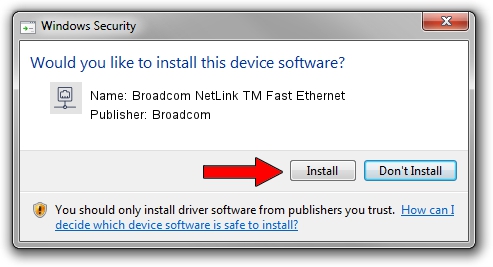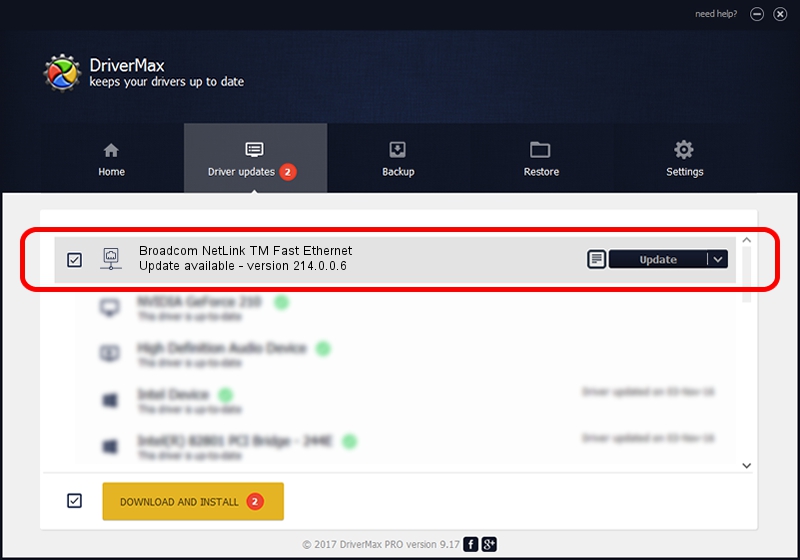Advertising seems to be blocked by your browser.
The ads help us provide this software and web site to you for free.
Please support our project by allowing our site to show ads.
Home /
Manufacturers /
Broadcom /
Broadcom NetLink TM Fast Ethernet /
PCI/VEN_14e4&DEV_167F /
214.0.0.6 Oct 16, 2020
Driver for Broadcom Broadcom NetLink TM Fast Ethernet - downloading and installing it
Broadcom NetLink TM Fast Ethernet is a Network Adapters hardware device. This driver was developed by Broadcom. PCI/VEN_14e4&DEV_167F is the matching hardware id of this device.
1. Broadcom Broadcom NetLink TM Fast Ethernet driver - how to install it manually
- Download the setup file for Broadcom Broadcom NetLink TM Fast Ethernet driver from the link below. This is the download link for the driver version 214.0.0.6 released on 2020-10-16.
- Start the driver setup file from a Windows account with the highest privileges (rights). If your UAC (User Access Control) is running then you will have to confirm the installation of the driver and run the setup with administrative rights.
- Follow the driver setup wizard, which should be quite straightforward. The driver setup wizard will scan your PC for compatible devices and will install the driver.
- Shutdown and restart your PC and enjoy the new driver, as you can see it was quite smple.
Driver rating 3.4 stars out of 16042 votes.
2. Installing the Broadcom Broadcom NetLink TM Fast Ethernet driver using DriverMax: the easy way
The advantage of using DriverMax is that it will setup the driver for you in the easiest possible way and it will keep each driver up to date. How can you install a driver using DriverMax? Let's take a look!
- Start DriverMax and press on the yellow button named ~SCAN FOR DRIVER UPDATES NOW~. Wait for DriverMax to scan and analyze each driver on your PC.
- Take a look at the list of driver updates. Search the list until you find the Broadcom Broadcom NetLink TM Fast Ethernet driver. Click on Update.
- That's all, the driver is now installed!

Aug 28 2024 1:32AM / Written by Andreea Kartman for DriverMax
follow @DeeaKartman