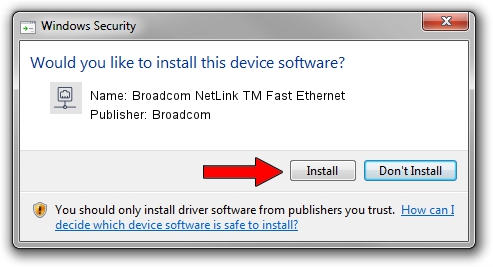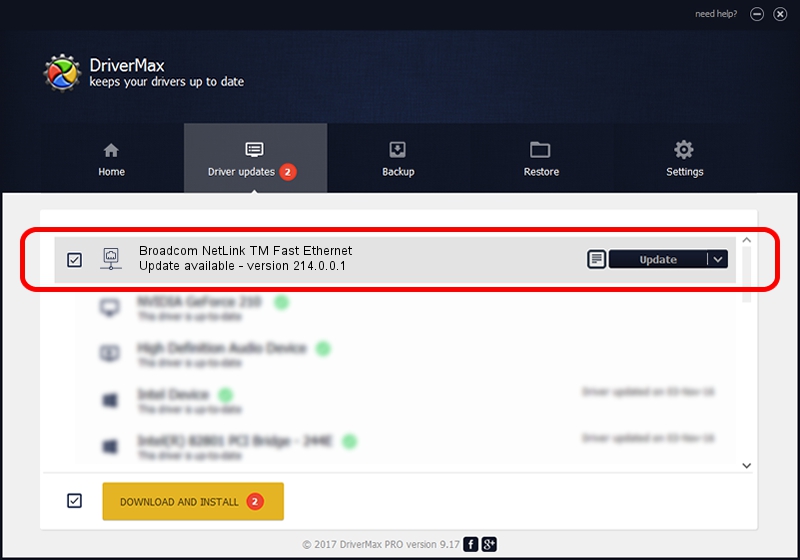Advertising seems to be blocked by your browser.
The ads help us provide this software and web site to you for free.
Please support our project by allowing our site to show ads.
Home /
Manufacturers /
Broadcom /
Broadcom NetLink TM Fast Ethernet /
PCI/VEN_14e4&DEV_167F /
214.0.0.1 Mar 19, 2019
Broadcom Broadcom NetLink TM Fast Ethernet - two ways of downloading and installing the driver
Broadcom NetLink TM Fast Ethernet is a Network Adapters device. This driver was developed by Broadcom. The hardware id of this driver is PCI/VEN_14e4&DEV_167F; this string has to match your hardware.
1. Broadcom Broadcom NetLink TM Fast Ethernet - install the driver manually
- Download the setup file for Broadcom Broadcom NetLink TM Fast Ethernet driver from the link below. This is the download link for the driver version 214.0.0.1 dated 2019-03-19.
- Run the driver installation file from a Windows account with the highest privileges (rights). If your UAC (User Access Control) is enabled then you will have to accept of the driver and run the setup with administrative rights.
- Follow the driver setup wizard, which should be quite straightforward. The driver setup wizard will scan your PC for compatible devices and will install the driver.
- Restart your computer and enjoy the new driver, it is as simple as that.
This driver was installed by many users and received an average rating of 3.3 stars out of 78549 votes.
2. Using DriverMax to install Broadcom Broadcom NetLink TM Fast Ethernet driver
The most important advantage of using DriverMax is that it will install the driver for you in just a few seconds and it will keep each driver up to date. How can you install a driver with DriverMax? Let's take a look!
- Open DriverMax and push on the yellow button named ~SCAN FOR DRIVER UPDATES NOW~. Wait for DriverMax to scan and analyze each driver on your computer.
- Take a look at the list of detected driver updates. Scroll the list down until you locate the Broadcom Broadcom NetLink TM Fast Ethernet driver. Click on Update.
- That's all, the driver is now installed!

Aug 31 2024 11:35AM / Written by Daniel Statescu for DriverMax
follow @DanielStatescu