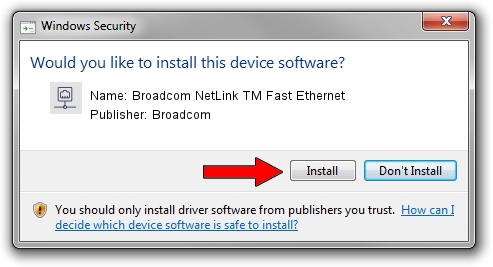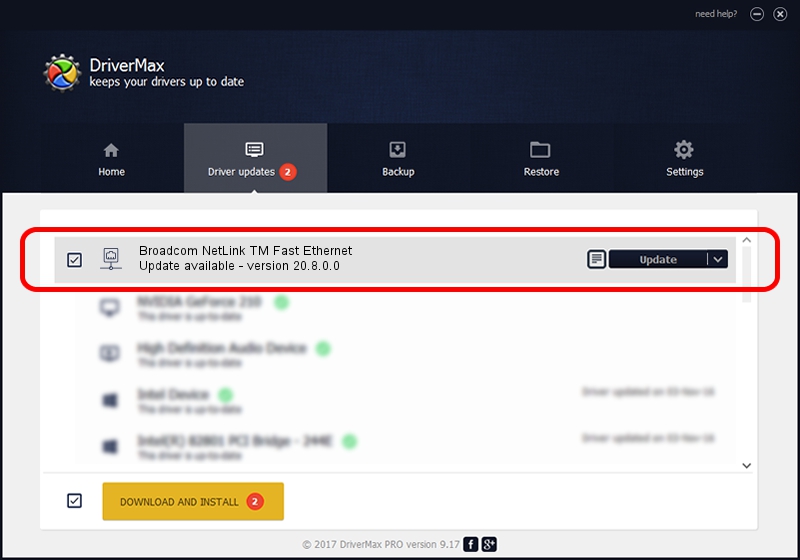Advertising seems to be blocked by your browser.
The ads help us provide this software and web site to you for free.
Please support our project by allowing our site to show ads.
Home /
Manufacturers /
Broadcom /
Broadcom NetLink TM Fast Ethernet /
PCI/VEN_14e4&DEV_167F /
20.8.0.0 Feb 20, 2018
Broadcom Broadcom NetLink TM Fast Ethernet how to download and install the driver
Broadcom NetLink TM Fast Ethernet is a Network Adapters hardware device. The developer of this driver was Broadcom. The hardware id of this driver is PCI/VEN_14e4&DEV_167F; this string has to match your hardware.
1. Install Broadcom Broadcom NetLink TM Fast Ethernet driver manually
- Download the driver setup file for Broadcom Broadcom NetLink TM Fast Ethernet driver from the link below. This download link is for the driver version 20.8.0.0 released on 2018-02-20.
- Start the driver setup file from a Windows account with the highest privileges (rights). If your UAC (User Access Control) is running then you will have to confirm the installation of the driver and run the setup with administrative rights.
- Go through the driver setup wizard, which should be pretty easy to follow. The driver setup wizard will scan your PC for compatible devices and will install the driver.
- Shutdown and restart your computer and enjoy the new driver, it is as simple as that.
This driver was rated with an average of 3.2 stars by 56681 users.
2. Using DriverMax to install Broadcom Broadcom NetLink TM Fast Ethernet driver
The most important advantage of using DriverMax is that it will install the driver for you in the easiest possible way and it will keep each driver up to date, not just this one. How can you install a driver using DriverMax? Let's take a look!
- Open DriverMax and press on the yellow button named ~SCAN FOR DRIVER UPDATES NOW~. Wait for DriverMax to analyze each driver on your computer.
- Take a look at the list of driver updates. Search the list until you find the Broadcom Broadcom NetLink TM Fast Ethernet driver. Click the Update button.
- That's it, you installed your first driver!

Sep 11 2024 4:10PM / Written by Andreea Kartman for DriverMax
follow @DeeaKartman