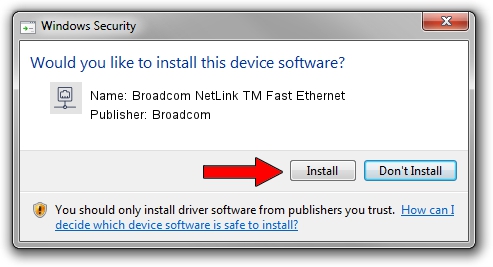Advertising seems to be blocked by your browser.
The ads help us provide this software and web site to you for free.
Please support our project by allowing our site to show ads.
Home /
Manufacturers /
Broadcom /
Broadcom NetLink TM Fast Ethernet /
PCI/VEN_14e4&DEV_167F /
10.82.0.0 Apr 02, 2008
Broadcom Broadcom NetLink TM Fast Ethernet how to download and install the driver
Broadcom NetLink TM Fast Ethernet is a Network Adapters hardware device. This driver was developed by Broadcom. PCI/VEN_14e4&DEV_167F is the matching hardware id of this device.
1. How to manually install Broadcom Broadcom NetLink TM Fast Ethernet driver
- Download the driver setup file for Broadcom Broadcom NetLink TM Fast Ethernet driver from the link below. This download link is for the driver version 10.82.0.0 dated 2008-04-02.
- Run the driver installation file from a Windows account with administrative rights. If your UAC (User Access Control) is running then you will have to confirm the installation of the driver and run the setup with administrative rights.
- Follow the driver installation wizard, which should be quite straightforward. The driver installation wizard will scan your PC for compatible devices and will install the driver.
- Shutdown and restart your PC and enjoy the new driver, as you can see it was quite smple.
File size of the driver: 132061 bytes (128.97 KB)
This driver was rated with an average of 4.4 stars by 89078 users.
This driver is fully compatible with the following versions of Windows:
- This driver works on Windows Vista 32 bits
- This driver works on Windows 7 32 bits
- This driver works on Windows 8 32 bits
- This driver works on Windows 8.1 32 bits
- This driver works on Windows 10 32 bits
- This driver works on Windows 11 32 bits
2. How to use DriverMax to install Broadcom Broadcom NetLink TM Fast Ethernet driver
The most important advantage of using DriverMax is that it will setup the driver for you in the easiest possible way and it will keep each driver up to date. How can you install a driver with DriverMax? Let's take a look!
- Start DriverMax and press on the yellow button named ~SCAN FOR DRIVER UPDATES NOW~. Wait for DriverMax to scan and analyze each driver on your PC.
- Take a look at the list of driver updates. Search the list until you locate the Broadcom Broadcom NetLink TM Fast Ethernet driver. Click on Update.
- That's it, you installed your first driver!

Jul 28 2016 8:20AM / Written by Daniel Statescu for DriverMax
follow @DanielStatescu