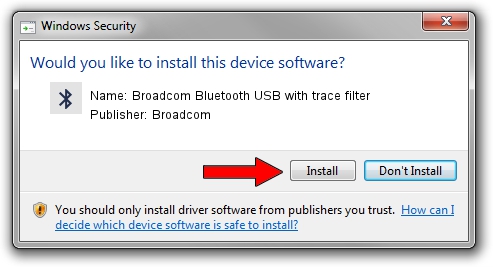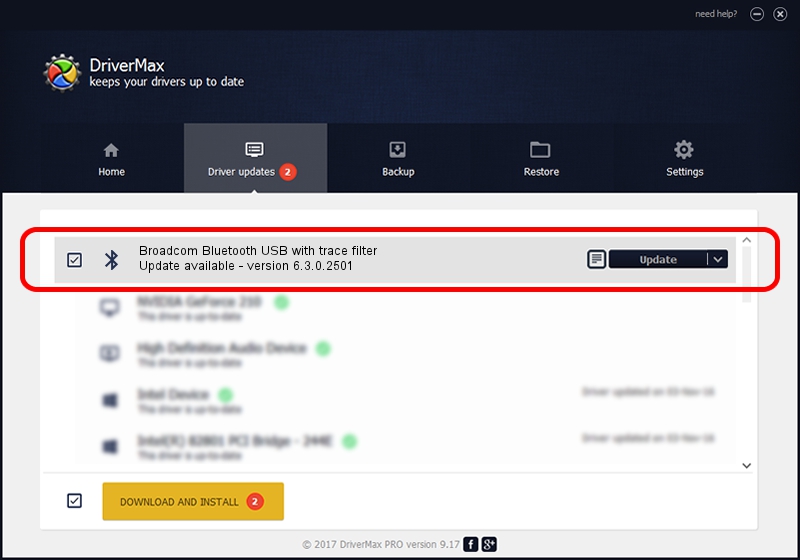Advertising seems to be blocked by your browser.
The ads help us provide this software and web site to you for free.
Please support our project by allowing our site to show ads.
Home /
Manufacturers /
Broadcom /
Broadcom Bluetooth USB with trace filter /
USB/VID_0930&PID_0749 /
6.3.0.2501 Mar 24, 2010
Broadcom Broadcom Bluetooth USB with trace filter how to download and install the driver
Broadcom Bluetooth USB with trace filter is a Bluetooth device. The developer of this driver was Broadcom. The hardware id of this driver is USB/VID_0930&PID_0749.
1. Broadcom Broadcom Bluetooth USB with trace filter - install the driver manually
- Download the driver setup file for Broadcom Broadcom Bluetooth USB with trace filter driver from the link below. This is the download link for the driver version 6.3.0.2501 released on 2010-03-24.
- Start the driver installation file from a Windows account with the highest privileges (rights). If your UAC (User Access Control) is enabled then you will have to confirm the installation of the driver and run the setup with administrative rights.
- Follow the driver setup wizard, which should be pretty straightforward. The driver setup wizard will scan your PC for compatible devices and will install the driver.
- Restart your PC and enjoy the fresh driver, as you can see it was quite smple.
This driver received an average rating of 3.3 stars out of 46499 votes.
2. How to install Broadcom Broadcom Bluetooth USB with trace filter driver using DriverMax
The advantage of using DriverMax is that it will install the driver for you in the easiest possible way and it will keep each driver up to date. How can you install a driver with DriverMax? Let's follow a few steps!
- Open DriverMax and push on the yellow button named ~SCAN FOR DRIVER UPDATES NOW~. Wait for DriverMax to analyze each driver on your PC.
- Take a look at the list of detected driver updates. Search the list until you locate the Broadcom Broadcom Bluetooth USB with trace filter driver. Click the Update button.
- That's all, the driver is now installed!

Jul 17 2016 12:48AM / Written by Daniel Statescu for DriverMax
follow @DanielStatescu