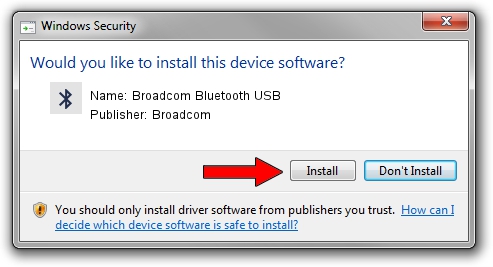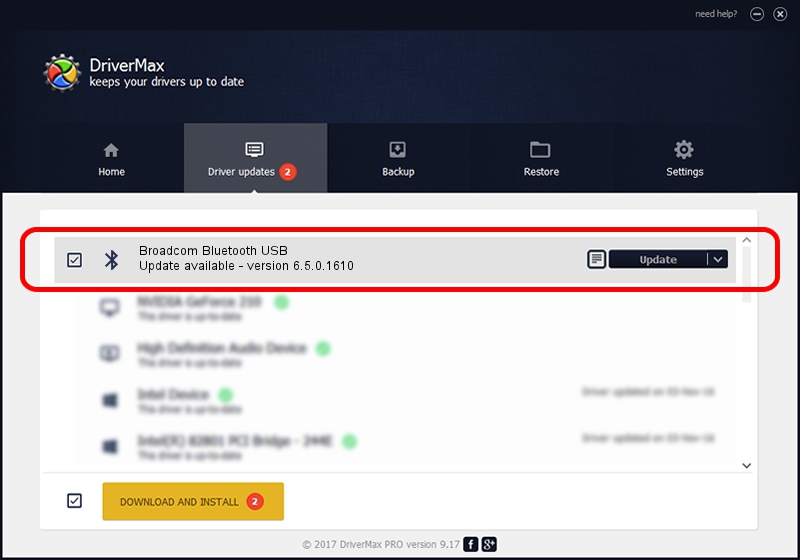Advertising seems to be blocked by your browser.
The ads help us provide this software and web site to you for free.
Please support our project by allowing our site to show ads.
Home /
Manufacturers /
Broadcom /
Broadcom Bluetooth USB /
USB/VID_18E8&PID_6252 /
6.5.0.1610 Jul 20, 2011
Broadcom Broadcom Bluetooth USB driver download and installation
Broadcom Bluetooth USB is a Bluetooth device. This Windows driver was developed by Broadcom. USB/VID_18E8&PID_6252 is the matching hardware id of this device.
1. Broadcom Broadcom Bluetooth USB - install the driver manually
- You can download from the link below the driver installer file for the Broadcom Broadcom Bluetooth USB driver. The archive contains version 6.5.0.1610 dated 2011-07-20 of the driver.
- Run the driver installer file from a user account with administrative rights. If your UAC (User Access Control) is running please confirm the installation of the driver and run the setup with administrative rights.
- Follow the driver installation wizard, which will guide you; it should be pretty easy to follow. The driver installation wizard will analyze your computer and will install the right driver.
- When the operation finishes shutdown and restart your computer in order to use the updated driver. It is as simple as that to install a Windows driver!
This driver was rated with an average of 3.7 stars by 44599 users.
2. The easy way: using DriverMax to install Broadcom Broadcom Bluetooth USB driver
The most important advantage of using DriverMax is that it will install the driver for you in just a few seconds and it will keep each driver up to date, not just this one. How easy can you install a driver with DriverMax? Let's see!
- Open DriverMax and click on the yellow button that says ~SCAN FOR DRIVER UPDATES NOW~. Wait for DriverMax to analyze each driver on your PC.
- Take a look at the list of driver updates. Scroll the list down until you find the Broadcom Broadcom Bluetooth USB driver. Click the Update button.
- Finished installing the driver!

Jul 5 2016 3:14AM / Written by Andreea Kartman for DriverMax
follow @DeeaKartman